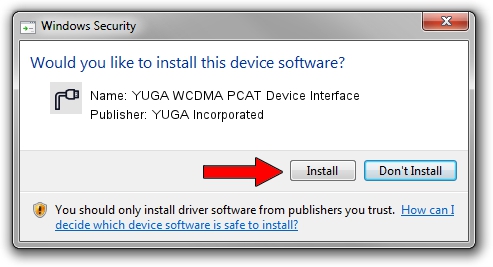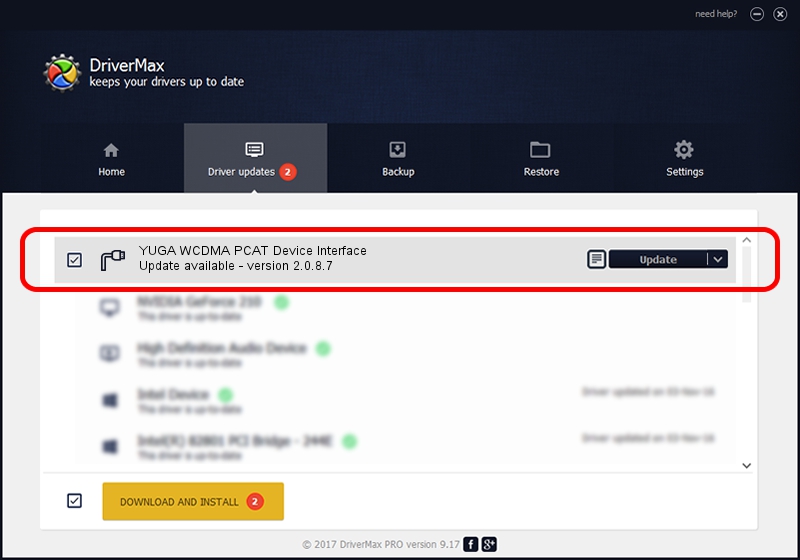Advertising seems to be blocked by your browser.
The ads help us provide this software and web site to you for free.
Please support our project by allowing our site to show ads.
Home /
Manufacturers /
YUGA Incorporated /
YUGA WCDMA PCAT Device Interface /
USB/VID_257A&PID_2609&MI_03 /
2.0.8.7 Jul 29, 2011
YUGA Incorporated YUGA WCDMA PCAT Device Interface how to download and install the driver
YUGA WCDMA PCAT Device Interface is a Ports hardware device. This Windows driver was developed by YUGA Incorporated. USB/VID_257A&PID_2609&MI_03 is the matching hardware id of this device.
1. YUGA Incorporated YUGA WCDMA PCAT Device Interface - install the driver manually
- Download the setup file for YUGA Incorporated YUGA WCDMA PCAT Device Interface driver from the link below. This download link is for the driver version 2.0.8.7 dated 2011-07-29.
- Start the driver setup file from a Windows account with the highest privileges (rights). If your UAC (User Access Control) is enabled then you will have to accept of the driver and run the setup with administrative rights.
- Go through the driver setup wizard, which should be quite easy to follow. The driver setup wizard will scan your PC for compatible devices and will install the driver.
- Shutdown and restart your computer and enjoy the fresh driver, as you can see it was quite smple.
This driver was rated with an average of 3.2 stars by 6834 users.
2. How to use DriverMax to install YUGA Incorporated YUGA WCDMA PCAT Device Interface driver
The most important advantage of using DriverMax is that it will setup the driver for you in the easiest possible way and it will keep each driver up to date, not just this one. How easy can you install a driver with DriverMax? Let's take a look!
- Open DriverMax and click on the yellow button that says ~SCAN FOR DRIVER UPDATES NOW~. Wait for DriverMax to analyze each driver on your PC.
- Take a look at the list of available driver updates. Search the list until you find the YUGA Incorporated YUGA WCDMA PCAT Device Interface driver. Click on Update.
- Finished installing the driver!

Jul 18 2016 4:43AM / Written by Daniel Statescu for DriverMax
follow @DanielStatescu