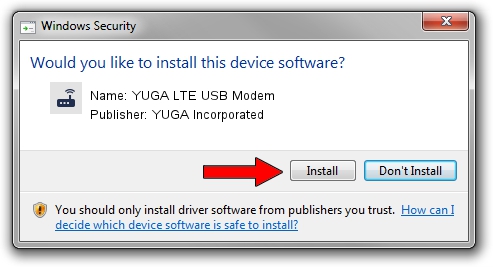Advertising seems to be blocked by your browser.
The ads help us provide this software and web site to you for free.
Please support our project by allowing our site to show ads.
Home /
Manufacturers /
YUGA Incorporated /
YUGA LTE USB Modem /
USB/VID_257A&PID_360C&MI_00 /
2.0.8.7 Jul 29, 2011
YUGA Incorporated YUGA LTE USB Modem - two ways of downloading and installing the driver
YUGA LTE USB Modem is a Modem device. This driver was developed by YUGA Incorporated. The hardware id of this driver is USB/VID_257A&PID_360C&MI_00.
1. YUGA Incorporated YUGA LTE USB Modem driver - how to install it manually
- Download the setup file for YUGA Incorporated YUGA LTE USB Modem driver from the location below. This download link is for the driver version 2.0.8.7 released on 2011-07-29.
- Start the driver installation file from a Windows account with administrative rights. If your User Access Control Service (UAC) is enabled then you will have to accept of the driver and run the setup with administrative rights.
- Go through the driver setup wizard, which should be quite easy to follow. The driver setup wizard will analyze your PC for compatible devices and will install the driver.
- Restart your computer and enjoy the new driver, as you can see it was quite smple.
This driver was installed by many users and received an average rating of 4 stars out of 46155 votes.
2. Installing the YUGA Incorporated YUGA LTE USB Modem driver using DriverMax: the easy way
The advantage of using DriverMax is that it will install the driver for you in just a few seconds and it will keep each driver up to date, not just this one. How can you install a driver using DriverMax? Let's take a look!
- Start DriverMax and click on the yellow button named ~SCAN FOR DRIVER UPDATES NOW~. Wait for DriverMax to analyze each driver on your PC.
- Take a look at the list of available driver updates. Search the list until you find the YUGA Incorporated YUGA LTE USB Modem driver. Click on Update.
- That's all, the driver is now installed!

Aug 8 2016 6:09AM / Written by Daniel Statescu for DriverMax
follow @DanielStatescu