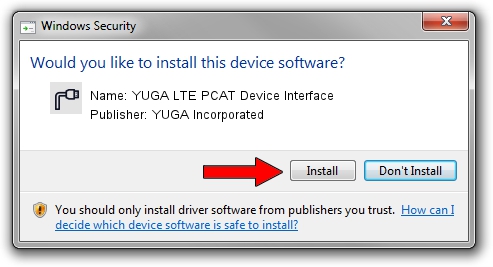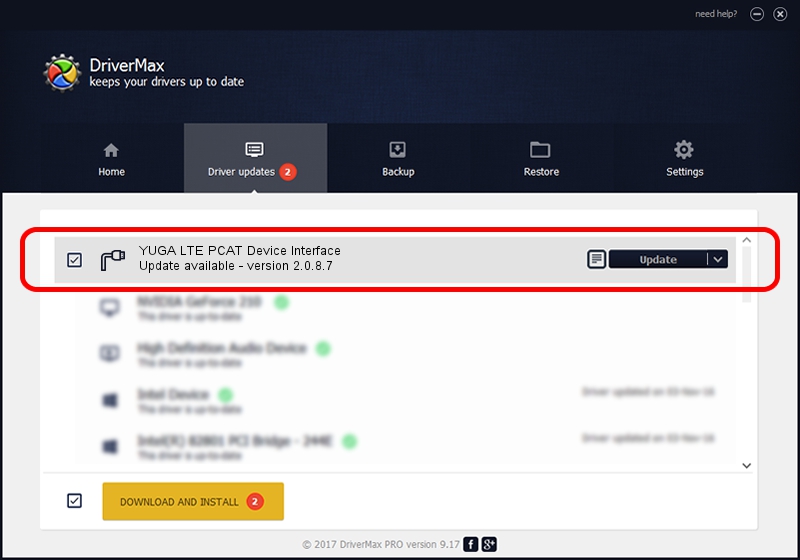Advertising seems to be blocked by your browser.
The ads help us provide this software and web site to you for free.
Please support our project by allowing our site to show ads.
Home /
Manufacturers /
YUGA Incorporated /
YUGA LTE PCAT Device Interface /
USB/VID_257A&PID_360D&MI_03 /
2.0.8.7 Jul 29, 2011
YUGA Incorporated YUGA LTE PCAT Device Interface how to download and install the driver
YUGA LTE PCAT Device Interface is a Ports device. This Windows driver was developed by YUGA Incorporated. USB/VID_257A&PID_360D&MI_03 is the matching hardware id of this device.
1. Manually install YUGA Incorporated YUGA LTE PCAT Device Interface driver
- Download the driver setup file for YUGA Incorporated YUGA LTE PCAT Device Interface driver from the location below. This is the download link for the driver version 2.0.8.7 dated 2011-07-29.
- Start the driver installation file from a Windows account with the highest privileges (rights). If your UAC (User Access Control) is started then you will have to accept of the driver and run the setup with administrative rights.
- Follow the driver setup wizard, which should be pretty straightforward. The driver setup wizard will scan your PC for compatible devices and will install the driver.
- Shutdown and restart your PC and enjoy the updated driver, it is as simple as that.
This driver was rated with an average of 3.9 stars by 39460 users.
2. Using DriverMax to install YUGA Incorporated YUGA LTE PCAT Device Interface driver
The most important advantage of using DriverMax is that it will setup the driver for you in the easiest possible way and it will keep each driver up to date, not just this one. How easy can you install a driver using DriverMax? Let's take a look!
- Open DriverMax and press on the yellow button named ~SCAN FOR DRIVER UPDATES NOW~. Wait for DriverMax to analyze each driver on your computer.
- Take a look at the list of detected driver updates. Scroll the list down until you locate the YUGA Incorporated YUGA LTE PCAT Device Interface driver. Click the Update button.
- Enjoy using the updated driver! :)

Jul 23 2016 7:21AM / Written by Daniel Statescu for DriverMax
follow @DanielStatescu