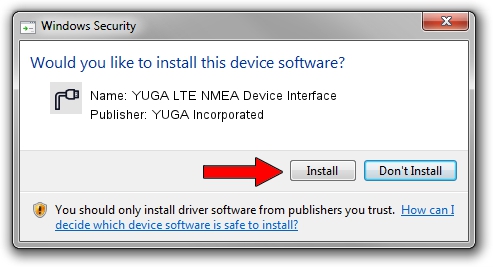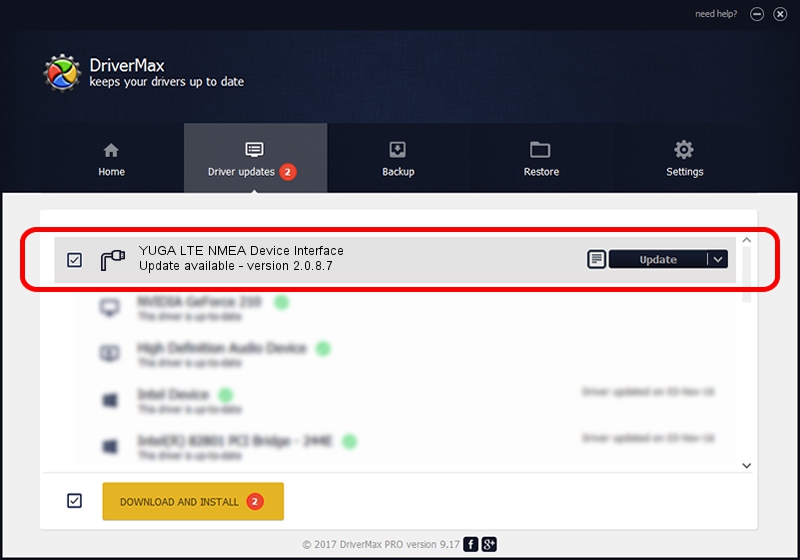Advertising seems to be blocked by your browser.
The ads help us provide this software and web site to you for free.
Please support our project by allowing our site to show ads.
Home /
Manufacturers /
YUGA Incorporated /
YUGA LTE NMEA Device Interface /
USB/VID_257A&PID_360E&MI_05 /
2.0.8.7 Jul 29, 2011
YUGA Incorporated YUGA LTE NMEA Device Interface driver download and installation
YUGA LTE NMEA Device Interface is a Ports device. This driver was developed by YUGA Incorporated. The hardware id of this driver is USB/VID_257A&PID_360E&MI_05; this string has to match your hardware.
1. YUGA Incorporated YUGA LTE NMEA Device Interface - install the driver manually
- You can download from the link below the driver setup file for the YUGA Incorporated YUGA LTE NMEA Device Interface driver. The archive contains version 2.0.8.7 released on 2011-07-29 of the driver.
- Start the driver installer file from a user account with administrative rights. If your UAC (User Access Control) is running please confirm the installation of the driver and run the setup with administrative rights.
- Follow the driver setup wizard, which will guide you; it should be pretty easy to follow. The driver setup wizard will scan your computer and will install the right driver.
- When the operation finishes restart your PC in order to use the updated driver. It is as simple as that to install a Windows driver!
This driver was installed by many users and received an average rating of 3.2 stars out of 38838 votes.
2. Installing the YUGA Incorporated YUGA LTE NMEA Device Interface driver using DriverMax: the easy way
The most important advantage of using DriverMax is that it will install the driver for you in the easiest possible way and it will keep each driver up to date. How easy can you install a driver with DriverMax? Let's see!
- Start DriverMax and push on the yellow button named ~SCAN FOR DRIVER UPDATES NOW~. Wait for DriverMax to scan and analyze each driver on your PC.
- Take a look at the list of available driver updates. Scroll the list down until you find the YUGA Incorporated YUGA LTE NMEA Device Interface driver. Click the Update button.
- That's it, you installed your first driver!

Jul 23 2016 7:18AM / Written by Andreea Kartman for DriverMax
follow @DeeaKartman