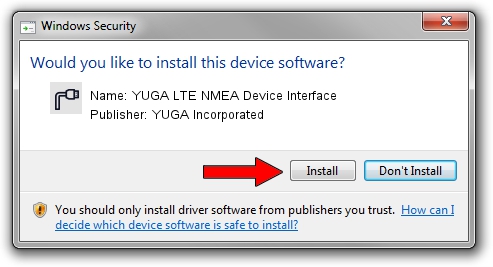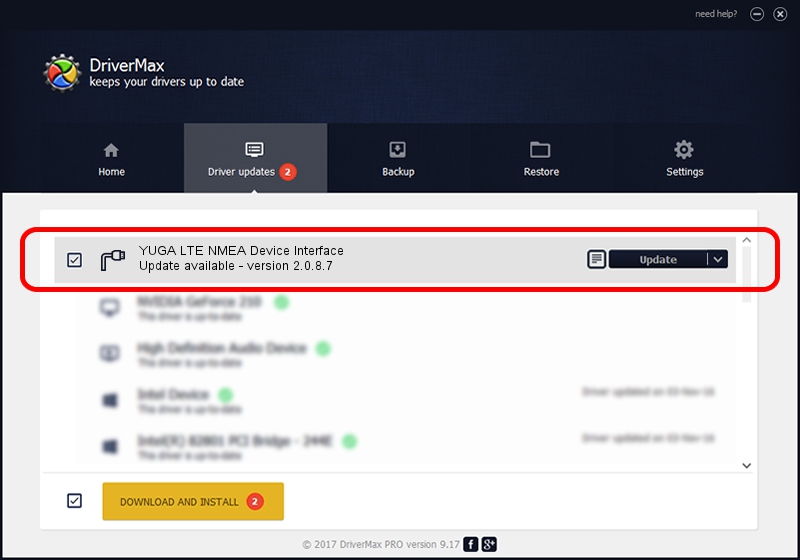Advertising seems to be blocked by your browser.
The ads help us provide this software and web site to you for free.
Please support our project by allowing our site to show ads.
Home /
Manufacturers /
YUGA Incorporated /
YUGA LTE NMEA Device Interface /
USB/VID_257A&PID_360C&MI_05 /
2.0.8.7 Jul 29, 2011
YUGA Incorporated YUGA LTE NMEA Device Interface how to download and install the driver
YUGA LTE NMEA Device Interface is a Ports hardware device. This Windows driver was developed by YUGA Incorporated. USB/VID_257A&PID_360C&MI_05 is the matching hardware id of this device.
1. YUGA Incorporated YUGA LTE NMEA Device Interface driver - how to install it manually
- Download the driver setup file for YUGA Incorporated YUGA LTE NMEA Device Interface driver from the location below. This download link is for the driver version 2.0.8.7 dated 2011-07-29.
- Start the driver setup file from a Windows account with the highest privileges (rights). If your User Access Control Service (UAC) is started then you will have to confirm the installation of the driver and run the setup with administrative rights.
- Follow the driver setup wizard, which should be pretty easy to follow. The driver setup wizard will scan your PC for compatible devices and will install the driver.
- Restart your PC and enjoy the fresh driver, as you can see it was quite smple.
Driver rating 3.2 stars out of 78334 votes.
2. How to use DriverMax to install YUGA Incorporated YUGA LTE NMEA Device Interface driver
The most important advantage of using DriverMax is that it will setup the driver for you in just a few seconds and it will keep each driver up to date. How easy can you install a driver with DriverMax? Let's see!
- Start DriverMax and click on the yellow button that says ~SCAN FOR DRIVER UPDATES NOW~. Wait for DriverMax to analyze each driver on your PC.
- Take a look at the list of driver updates. Search the list until you locate the YUGA Incorporated YUGA LTE NMEA Device Interface driver. Click the Update button.
- That's all, the driver is now installed!