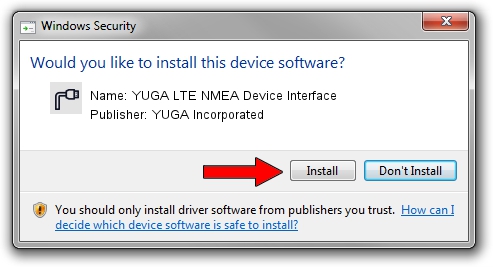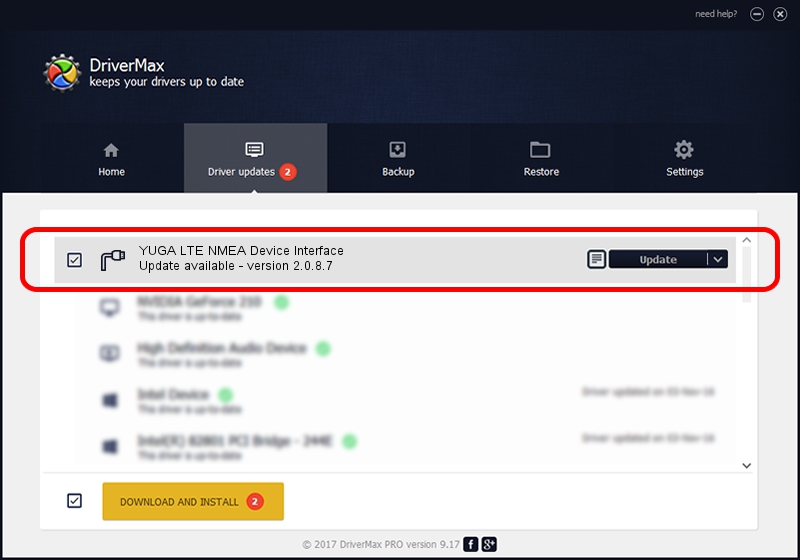Advertising seems to be blocked by your browser.
The ads help us provide this software and web site to you for free.
Please support our project by allowing our site to show ads.
Home /
Manufacturers /
YUGA Incorporated /
YUGA LTE NMEA Device Interface /
USB/VID_257A&PID_3606&MI_05 /
2.0.8.7 Jul 29, 2011
YUGA Incorporated YUGA LTE NMEA Device Interface driver download and installation
YUGA LTE NMEA Device Interface is a Ports hardware device. This Windows driver was developed by YUGA Incorporated. The hardware id of this driver is USB/VID_257A&PID_3606&MI_05; this string has to match your hardware.
1. YUGA Incorporated YUGA LTE NMEA Device Interface driver - how to install it manually
- You can download from the link below the driver setup file for the YUGA Incorporated YUGA LTE NMEA Device Interface driver. The archive contains version 2.0.8.7 released on 2011-07-29 of the driver.
- Start the driver installer file from a user account with administrative rights. If your User Access Control (UAC) is started please confirm the installation of the driver and run the setup with administrative rights.
- Go through the driver setup wizard, which will guide you; it should be pretty easy to follow. The driver setup wizard will analyze your PC and will install the right driver.
- When the operation finishes restart your computer in order to use the updated driver. As you can see it was quite smple to install a Windows driver!
Driver rating 4 stars out of 58343 votes.
2. The easy way: using DriverMax to install YUGA Incorporated YUGA LTE NMEA Device Interface driver
The most important advantage of using DriverMax is that it will setup the driver for you in just a few seconds and it will keep each driver up to date, not just this one. How can you install a driver using DriverMax? Let's take a look!
- Start DriverMax and press on the yellow button named ~SCAN FOR DRIVER UPDATES NOW~. Wait for DriverMax to analyze each driver on your computer.
- Take a look at the list of available driver updates. Scroll the list down until you find the YUGA Incorporated YUGA LTE NMEA Device Interface driver. Click on Update.
- Finished installing the driver!

Jul 24 2016 7:53AM / Written by Andreea Kartman for DriverMax
follow @DeeaKartman