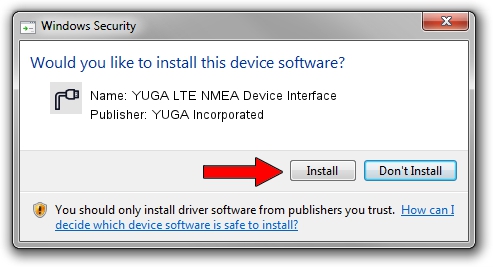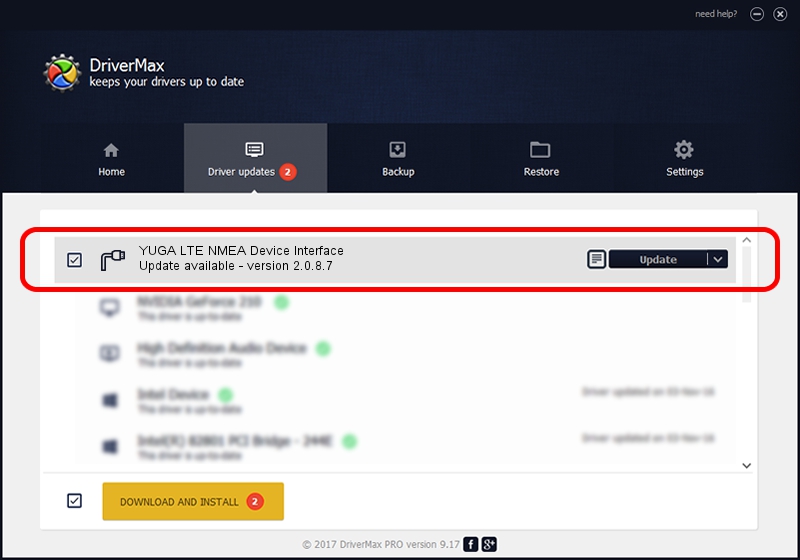Advertising seems to be blocked by your browser.
The ads help us provide this software and web site to you for free.
Please support our project by allowing our site to show ads.
Home /
Manufacturers /
YUGA Incorporated /
YUGA LTE NMEA Device Interface /
USB/VID_257A&PID_3605&MI_05 /
2.0.8.7 Jul 29, 2011
Driver for YUGA Incorporated YUGA LTE NMEA Device Interface - downloading and installing it
YUGA LTE NMEA Device Interface is a Ports hardware device. The Windows version of this driver was developed by YUGA Incorporated. USB/VID_257A&PID_3605&MI_05 is the matching hardware id of this device.
1. YUGA Incorporated YUGA LTE NMEA Device Interface - install the driver manually
- Download the setup file for YUGA Incorporated YUGA LTE NMEA Device Interface driver from the link below. This download link is for the driver version 2.0.8.7 dated 2011-07-29.
- Start the driver setup file from a Windows account with administrative rights. If your User Access Control (UAC) is started then you will have to accept of the driver and run the setup with administrative rights.
- Go through the driver setup wizard, which should be quite easy to follow. The driver setup wizard will scan your PC for compatible devices and will install the driver.
- Restart your PC and enjoy the new driver, as you can see it was quite smple.
This driver received an average rating of 3.8 stars out of 58068 votes.
2. Using DriverMax to install YUGA Incorporated YUGA LTE NMEA Device Interface driver
The advantage of using DriverMax is that it will setup the driver for you in just a few seconds and it will keep each driver up to date. How easy can you install a driver with DriverMax? Let's see!
- Open DriverMax and press on the yellow button named ~SCAN FOR DRIVER UPDATES NOW~. Wait for DriverMax to scan and analyze each driver on your PC.
- Take a look at the list of driver updates. Search the list until you locate the YUGA Incorporated YUGA LTE NMEA Device Interface driver. Click on Update.
- Finished installing the driver!

Jul 24 2016 7:54AM / Written by Dan Armano for DriverMax
follow @danarm