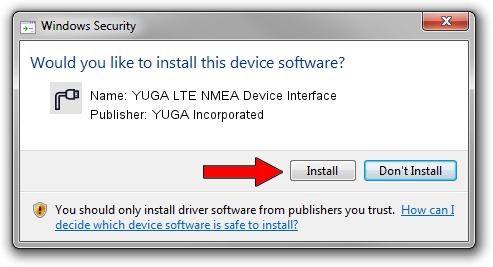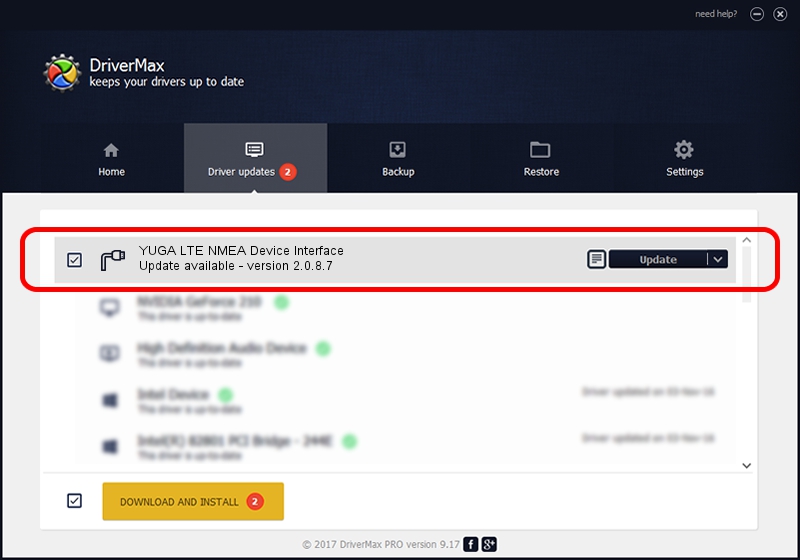Advertising seems to be blocked by your browser.
The ads help us provide this software and web site to you for free.
Please support our project by allowing our site to show ads.
Home /
Manufacturers /
YUGA Incorporated /
YUGA LTE NMEA Device Interface /
USB/VID_257A&PID_3601&MI_05 /
2.0.8.7 Jul 29, 2011
Driver for YUGA Incorporated YUGA LTE NMEA Device Interface - downloading and installing it
YUGA LTE NMEA Device Interface is a Ports hardware device. The developer of this driver was YUGA Incorporated. In order to make sure you are downloading the exact right driver the hardware id is USB/VID_257A&PID_3601&MI_05.
1. How to manually install YUGA Incorporated YUGA LTE NMEA Device Interface driver
- Download the setup file for YUGA Incorporated YUGA LTE NMEA Device Interface driver from the location below. This is the download link for the driver version 2.0.8.7 dated 2011-07-29.
- Start the driver installation file from a Windows account with administrative rights. If your User Access Control Service (UAC) is running then you will have to accept of the driver and run the setup with administrative rights.
- Follow the driver installation wizard, which should be quite straightforward. The driver installation wizard will scan your PC for compatible devices and will install the driver.
- Shutdown and restart your PC and enjoy the fresh driver, it is as simple as that.
This driver was installed by many users and received an average rating of 3.1 stars out of 97441 votes.
2. Installing the YUGA Incorporated YUGA LTE NMEA Device Interface driver using DriverMax: the easy way
The advantage of using DriverMax is that it will setup the driver for you in the easiest possible way and it will keep each driver up to date. How easy can you install a driver using DriverMax? Let's take a look!
- Start DriverMax and press on the yellow button named ~SCAN FOR DRIVER UPDATES NOW~. Wait for DriverMax to scan and analyze each driver on your PC.
- Take a look at the list of driver updates. Scroll the list down until you find the YUGA Incorporated YUGA LTE NMEA Device Interface driver. Click the Update button.
- That's all, the driver is now installed!

Jul 24 2016 8:00PM / Written by Andreea Kartman for DriverMax
follow @DeeaKartman