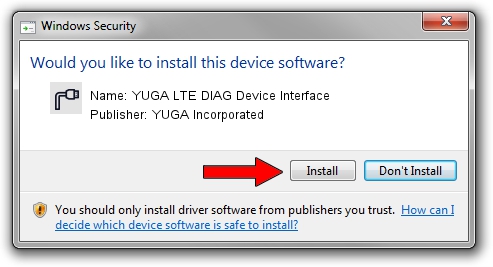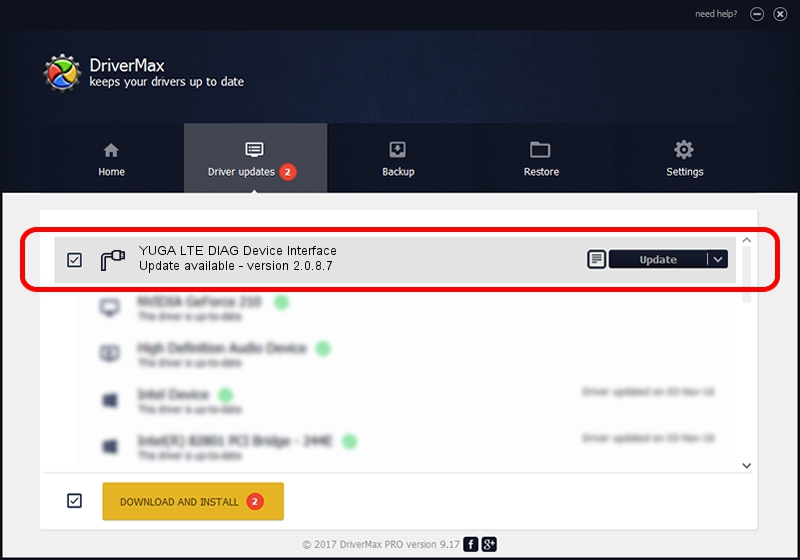Advertising seems to be blocked by your browser.
The ads help us provide this software and web site to you for free.
Please support our project by allowing our site to show ads.
Home /
Manufacturers /
YUGA Incorporated /
YUGA LTE DIAG Device Interface /
USB/VID_257A&PID_3601&MI_01 /
2.0.8.7 Jul 29, 2011
Download and install YUGA Incorporated YUGA LTE DIAG Device Interface driver
YUGA LTE DIAG Device Interface is a Ports device. The Windows version of this driver was developed by YUGA Incorporated. The hardware id of this driver is USB/VID_257A&PID_3601&MI_01; this string has to match your hardware.
1. Install YUGA Incorporated YUGA LTE DIAG Device Interface driver manually
- Download the setup file for YUGA Incorporated YUGA LTE DIAG Device Interface driver from the link below. This download link is for the driver version 2.0.8.7 dated 2011-07-29.
- Start the driver setup file from a Windows account with the highest privileges (rights). If your UAC (User Access Control) is running then you will have to confirm the installation of the driver and run the setup with administrative rights.
- Follow the driver installation wizard, which should be pretty straightforward. The driver installation wizard will scan your PC for compatible devices and will install the driver.
- Shutdown and restart your PC and enjoy the updated driver, it is as simple as that.
Driver rating 3.2 stars out of 19212 votes.
2. How to install YUGA Incorporated YUGA LTE DIAG Device Interface driver using DriverMax
The advantage of using DriverMax is that it will setup the driver for you in the easiest possible way and it will keep each driver up to date, not just this one. How can you install a driver with DriverMax? Let's take a look!
- Start DriverMax and push on the yellow button that says ~SCAN FOR DRIVER UPDATES NOW~. Wait for DriverMax to scan and analyze each driver on your PC.
- Take a look at the list of detected driver updates. Search the list until you find the YUGA Incorporated YUGA LTE DIAG Device Interface driver. Click the Update button.
- Enjoy using the updated driver! :)

Jul 29 2016 11:30AM / Written by Dan Armano for DriverMax
follow @danarm