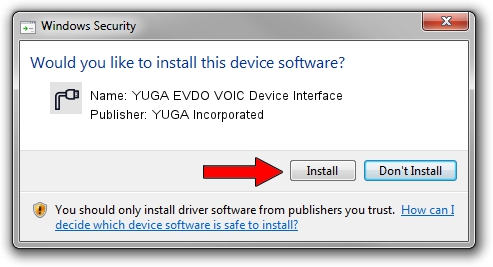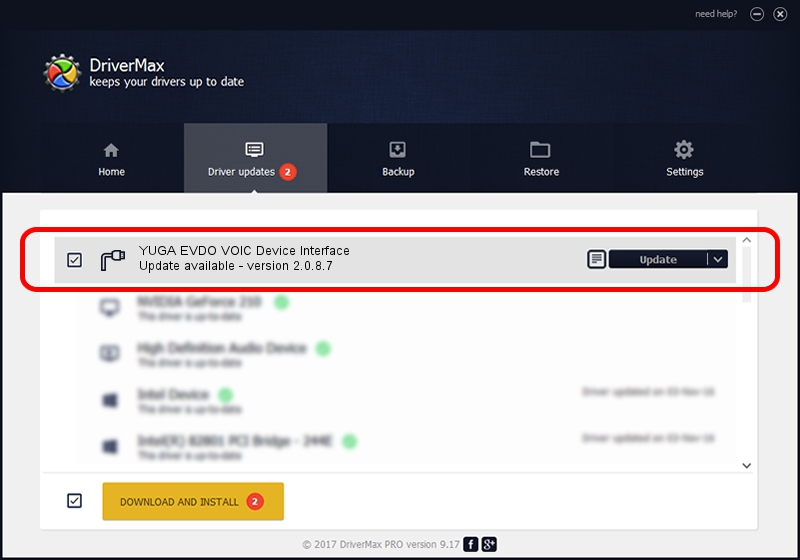Advertising seems to be blocked by your browser.
The ads help us provide this software and web site to you for free.
Please support our project by allowing our site to show ads.
Home /
Manufacturers /
YUGA Incorporated /
YUGA EVDO VOIC Device Interface /
USB/VID_257A&PID_1605&MI_04 /
2.0.8.7 Jul 29, 2011
YUGA Incorporated YUGA EVDO VOIC Device Interface - two ways of downloading and installing the driver
YUGA EVDO VOIC Device Interface is a Ports device. The developer of this driver was YUGA Incorporated. In order to make sure you are downloading the exact right driver the hardware id is USB/VID_257A&PID_1605&MI_04.
1. Manually install YUGA Incorporated YUGA EVDO VOIC Device Interface driver
- You can download from the link below the driver installer file for the YUGA Incorporated YUGA EVDO VOIC Device Interface driver. The archive contains version 2.0.8.7 released on 2011-07-29 of the driver.
- Start the driver installer file from a user account with administrative rights. If your UAC (User Access Control) is enabled please accept of the driver and run the setup with administrative rights.
- Follow the driver setup wizard, which will guide you; it should be pretty easy to follow. The driver setup wizard will scan your computer and will install the right driver.
- When the operation finishes shutdown and restart your PC in order to use the updated driver. As you can see it was quite smple to install a Windows driver!
This driver received an average rating of 3.9 stars out of 20130 votes.
2. How to use DriverMax to install YUGA Incorporated YUGA EVDO VOIC Device Interface driver
The advantage of using DriverMax is that it will install the driver for you in the easiest possible way and it will keep each driver up to date, not just this one. How can you install a driver using DriverMax? Let's see!
- Open DriverMax and click on the yellow button named ~SCAN FOR DRIVER UPDATES NOW~. Wait for DriverMax to analyze each driver on your computer.
- Take a look at the list of driver updates. Scroll the list down until you locate the YUGA Incorporated YUGA EVDO VOIC Device Interface driver. Click the Update button.
- Enjoy using the updated driver! :)

Aug 5 2016 2:00AM / Written by Andreea Kartman for DriverMax
follow @DeeaKartman