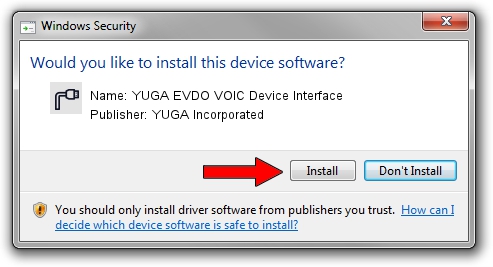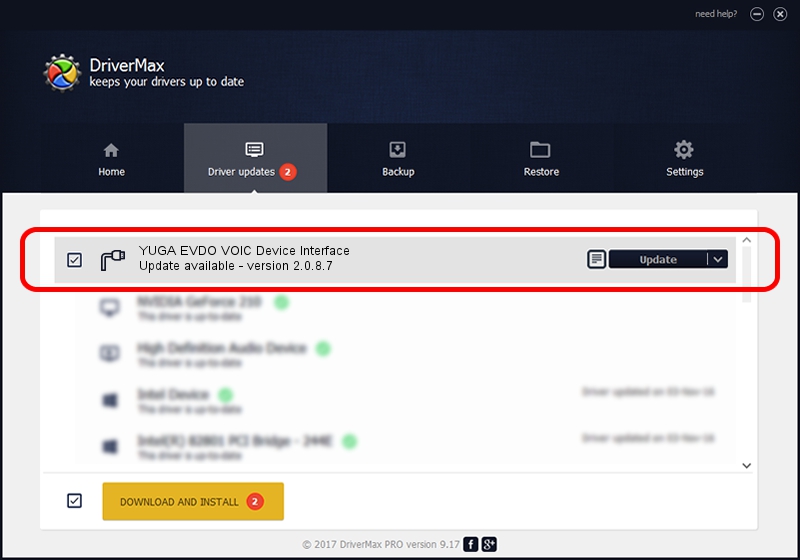Advertising seems to be blocked by your browser.
The ads help us provide this software and web site to you for free.
Please support our project by allowing our site to show ads.
Home /
Manufacturers /
YUGA Incorporated /
YUGA EVDO VOIC Device Interface /
USB/VID_257A&PID_1601&MI_04 /
2.0.8.7 Jul 29, 2011
Download and install YUGA Incorporated YUGA EVDO VOIC Device Interface driver
YUGA EVDO VOIC Device Interface is a Ports device. The developer of this driver was YUGA Incorporated. USB/VID_257A&PID_1601&MI_04 is the matching hardware id of this device.
1. Manually install YUGA Incorporated YUGA EVDO VOIC Device Interface driver
- Download the driver setup file for YUGA Incorporated YUGA EVDO VOIC Device Interface driver from the location below. This download link is for the driver version 2.0.8.7 dated 2011-07-29.
- Start the driver setup file from a Windows account with administrative rights. If your UAC (User Access Control) is started then you will have to accept of the driver and run the setup with administrative rights.
- Go through the driver setup wizard, which should be pretty straightforward. The driver setup wizard will analyze your PC for compatible devices and will install the driver.
- Restart your computer and enjoy the fresh driver, it is as simple as that.
This driver received an average rating of 3 stars out of 28991 votes.
2. The easy way: using DriverMax to install YUGA Incorporated YUGA EVDO VOIC Device Interface driver
The advantage of using DriverMax is that it will setup the driver for you in just a few seconds and it will keep each driver up to date, not just this one. How can you install a driver using DriverMax? Let's follow a few steps!
- Open DriverMax and press on the yellow button that says ~SCAN FOR DRIVER UPDATES NOW~. Wait for DriverMax to analyze each driver on your PC.
- Take a look at the list of available driver updates. Search the list until you locate the YUGA Incorporated YUGA EVDO VOIC Device Interface driver. Click on Update.
- That's it, you installed your first driver!

Jul 29 2016 1:59AM / Written by Andreea Kartman for DriverMax
follow @DeeaKartman