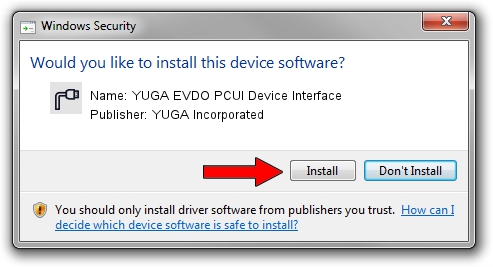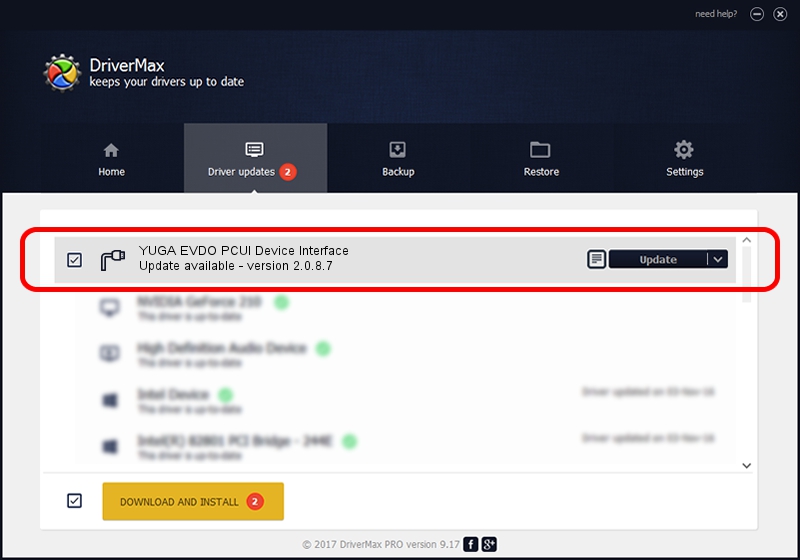Advertising seems to be blocked by your browser.
The ads help us provide this software and web site to you for free.
Please support our project by allowing our site to show ads.
Home /
Manufacturers /
YUGA Incorporated /
YUGA EVDO PCUI Device Interface /
USB/VID_257A&PID_160A&MI_02 /
2.0.8.7 Jul 29, 2011
YUGA Incorporated YUGA EVDO PCUI Device Interface - two ways of downloading and installing the driver
YUGA EVDO PCUI Device Interface is a Ports device. This Windows driver was developed by YUGA Incorporated. The hardware id of this driver is USB/VID_257A&PID_160A&MI_02; this string has to match your hardware.
1. Manually install YUGA Incorporated YUGA EVDO PCUI Device Interface driver
- Download the driver setup file for YUGA Incorporated YUGA EVDO PCUI Device Interface driver from the location below. This download link is for the driver version 2.0.8.7 released on 2011-07-29.
- Start the driver installation file from a Windows account with the highest privileges (rights). If your UAC (User Access Control) is started then you will have to confirm the installation of the driver and run the setup with administrative rights.
- Follow the driver setup wizard, which should be quite straightforward. The driver setup wizard will scan your PC for compatible devices and will install the driver.
- Shutdown and restart your PC and enjoy the updated driver, as you can see it was quite smple.
This driver was rated with an average of 3.5 stars by 22012 users.
2. How to use DriverMax to install YUGA Incorporated YUGA EVDO PCUI Device Interface driver
The advantage of using DriverMax is that it will setup the driver for you in just a few seconds and it will keep each driver up to date. How easy can you install a driver with DriverMax? Let's see!
- Open DriverMax and click on the yellow button named ~SCAN FOR DRIVER UPDATES NOW~. Wait for DriverMax to analyze each driver on your computer.
- Take a look at the list of driver updates. Scroll the list down until you locate the YUGA Incorporated YUGA EVDO PCUI Device Interface driver. Click on Update.
- That's all, the driver is now installed!

Aug 5 2016 1:44AM / Written by Daniel Statescu for DriverMax
follow @DanielStatescu