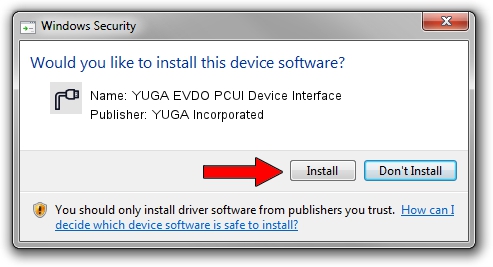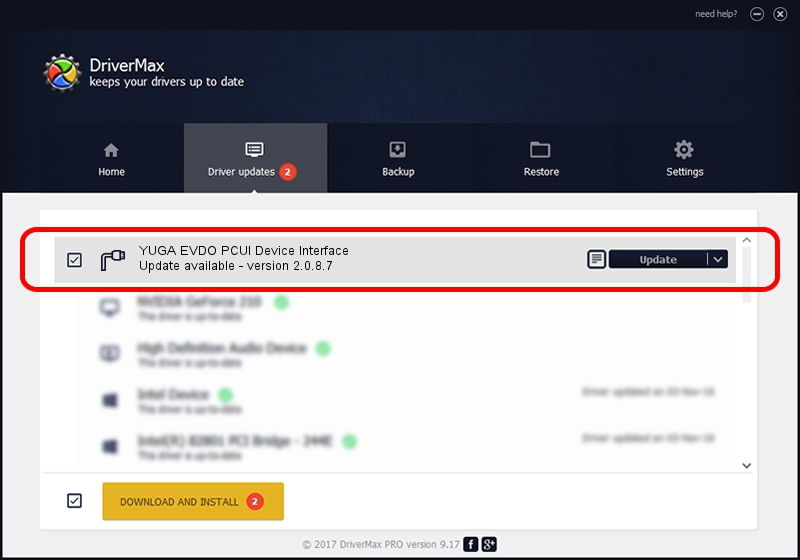Advertising seems to be blocked by your browser.
The ads help us provide this software and web site to you for free.
Please support our project by allowing our site to show ads.
Home /
Manufacturers /
YUGA Incorporated /
YUGA EVDO PCUI Device Interface /
USB/VID_257A&PID_1606&MI_02 /
2.0.8.7 Jul 29, 2011
Download and install YUGA Incorporated YUGA EVDO PCUI Device Interface driver
YUGA EVDO PCUI Device Interface is a Ports hardware device. This Windows driver was developed by YUGA Incorporated. The hardware id of this driver is USB/VID_257A&PID_1606&MI_02.
1. Manually install YUGA Incorporated YUGA EVDO PCUI Device Interface driver
- Download the setup file for YUGA Incorporated YUGA EVDO PCUI Device Interface driver from the link below. This is the download link for the driver version 2.0.8.7 dated 2011-07-29.
- Run the driver setup file from a Windows account with the highest privileges (rights). If your UAC (User Access Control) is running then you will have to confirm the installation of the driver and run the setup with administrative rights.
- Go through the driver installation wizard, which should be quite easy to follow. The driver installation wizard will scan your PC for compatible devices and will install the driver.
- Restart your PC and enjoy the fresh driver, as you can see it was quite smple.
Driver rating 3 stars out of 19202 votes.
2. How to use DriverMax to install YUGA Incorporated YUGA EVDO PCUI Device Interface driver
The advantage of using DriverMax is that it will setup the driver for you in the easiest possible way and it will keep each driver up to date, not just this one. How can you install a driver using DriverMax? Let's take a look!
- Open DriverMax and click on the yellow button named ~SCAN FOR DRIVER UPDATES NOW~. Wait for DriverMax to scan and analyze each driver on your computer.
- Take a look at the list of available driver updates. Search the list until you find the YUGA Incorporated YUGA EVDO PCUI Device Interface driver. Click the Update button.
- That's it, you installed your first driver!