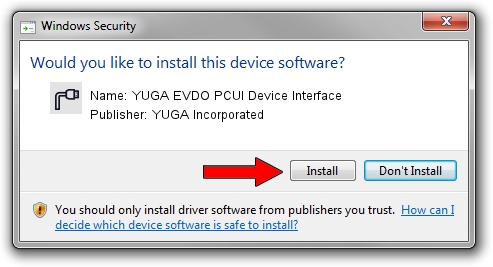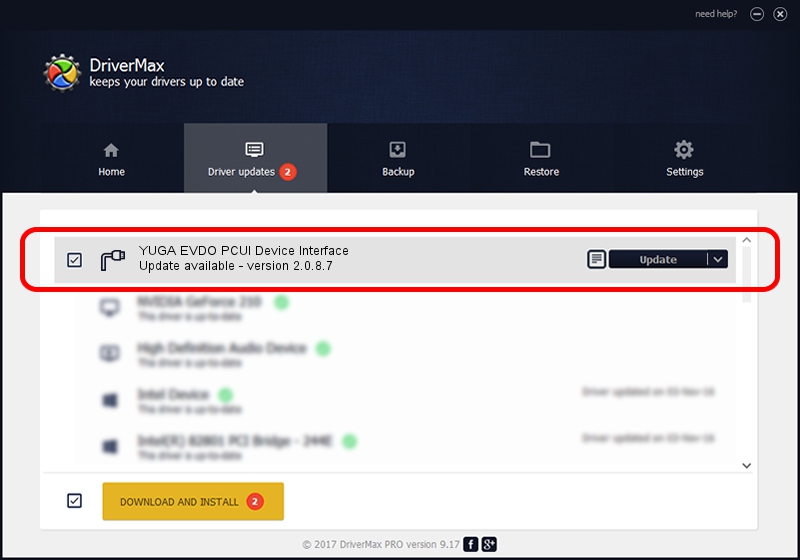Advertising seems to be blocked by your browser.
The ads help us provide this software and web site to you for free.
Please support our project by allowing our site to show ads.
Home /
Manufacturers /
YUGA Incorporated /
YUGA EVDO PCUI Device Interface /
USB/VID_257A&PID_1604&MI_02 /
2.0.8.7 Jul 29, 2011
Driver for YUGA Incorporated YUGA EVDO PCUI Device Interface - downloading and installing it
YUGA EVDO PCUI Device Interface is a Ports device. This driver was developed by YUGA Incorporated. USB/VID_257A&PID_1604&MI_02 is the matching hardware id of this device.
1. YUGA Incorporated YUGA EVDO PCUI Device Interface - install the driver manually
- You can download from the link below the driver setup file for the YUGA Incorporated YUGA EVDO PCUI Device Interface driver. The archive contains version 2.0.8.7 released on 2011-07-29 of the driver.
- Run the driver installer file from a user account with the highest privileges (rights). If your User Access Control (UAC) is enabled please accept of the driver and run the setup with administrative rights.
- Follow the driver setup wizard, which will guide you; it should be quite easy to follow. The driver setup wizard will scan your computer and will install the right driver.
- When the operation finishes restart your computer in order to use the updated driver. It is as simple as that to install a Windows driver!
This driver was rated with an average of 4 stars by 16912 users.
2. Installing the YUGA Incorporated YUGA EVDO PCUI Device Interface driver using DriverMax: the easy way
The most important advantage of using DriverMax is that it will install the driver for you in just a few seconds and it will keep each driver up to date. How can you install a driver with DriverMax? Let's see!
- Open DriverMax and press on the yellow button that says ~SCAN FOR DRIVER UPDATES NOW~. Wait for DriverMax to scan and analyze each driver on your PC.
- Take a look at the list of available driver updates. Scroll the list down until you find the YUGA Incorporated YUGA EVDO PCUI Device Interface driver. Click on Update.
- Finished installing the driver!

Aug 5 2016 2:10AM / Written by Daniel Statescu for DriverMax
follow @DanielStatescu