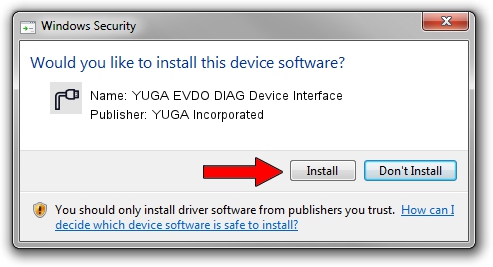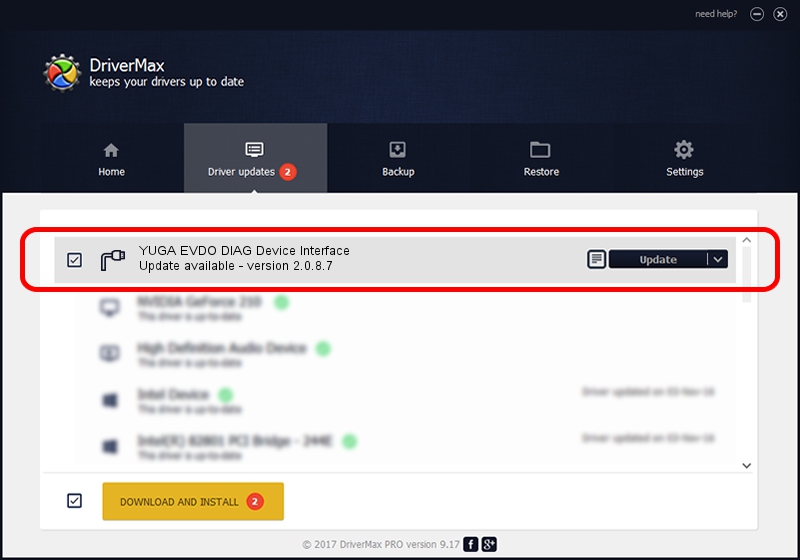Advertising seems to be blocked by your browser.
The ads help us provide this software and web site to you for free.
Please support our project by allowing our site to show ads.
Home /
Manufacturers /
YUGA Incorporated /
YUGA EVDO DIAG Device Interface /
USB/VID_257A&PID_160E&MI_01 /
2.0.8.7 Jul 29, 2011
Download and install YUGA Incorporated YUGA EVDO DIAG Device Interface driver
YUGA EVDO DIAG Device Interface is a Ports device. The Windows version of this driver was developed by YUGA Incorporated. USB/VID_257A&PID_160E&MI_01 is the matching hardware id of this device.
1. YUGA Incorporated YUGA EVDO DIAG Device Interface driver - how to install it manually
- Download the driver setup file for YUGA Incorporated YUGA EVDO DIAG Device Interface driver from the link below. This download link is for the driver version 2.0.8.7 released on 2011-07-29.
- Start the driver installation file from a Windows account with administrative rights. If your User Access Control (UAC) is started then you will have to accept of the driver and run the setup with administrative rights.
- Go through the driver setup wizard, which should be quite easy to follow. The driver setup wizard will scan your PC for compatible devices and will install the driver.
- Restart your computer and enjoy the fresh driver, it is as simple as that.
This driver was installed by many users and received an average rating of 4 stars out of 30864 votes.
2. Installing the YUGA Incorporated YUGA EVDO DIAG Device Interface driver using DriverMax: the easy way
The most important advantage of using DriverMax is that it will install the driver for you in just a few seconds and it will keep each driver up to date, not just this one. How easy can you install a driver with DriverMax? Let's take a look!
- Open DriverMax and press on the yellow button that says ~SCAN FOR DRIVER UPDATES NOW~. Wait for DriverMax to scan and analyze each driver on your PC.
- Take a look at the list of driver updates. Search the list until you locate the YUGA Incorporated YUGA EVDO DIAG Device Interface driver. Click on Update.
- Finished installing the driver!

Jul 9 2016 11:32PM / Written by Daniel Statescu for DriverMax
follow @DanielStatescu