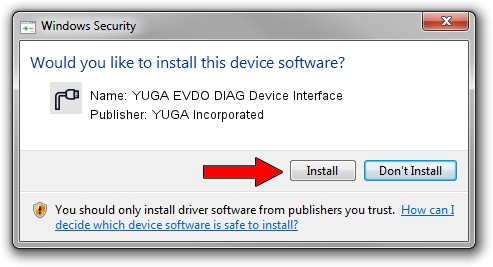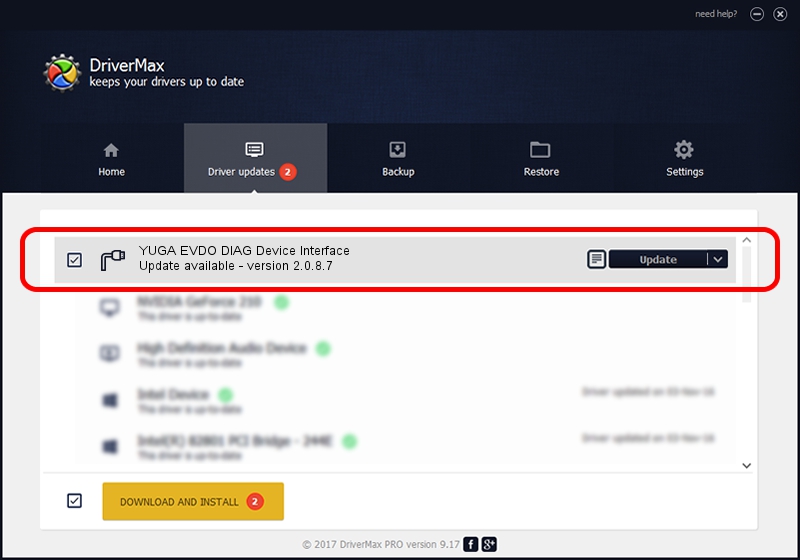Advertising seems to be blocked by your browser.
The ads help us provide this software and web site to you for free.
Please support our project by allowing our site to show ads.
Home /
Manufacturers /
YUGA Incorporated /
YUGA EVDO DIAG Device Interface /
USB/VID_257A&PID_160B&MI_01 /
2.0.8.7 Jul 29, 2011
YUGA Incorporated YUGA EVDO DIAG Device Interface - two ways of downloading and installing the driver
YUGA EVDO DIAG Device Interface is a Ports hardware device. This driver was developed by YUGA Incorporated. In order to make sure you are downloading the exact right driver the hardware id is USB/VID_257A&PID_160B&MI_01.
1. YUGA Incorporated YUGA EVDO DIAG Device Interface driver - how to install it manually
- You can download from the link below the driver setup file for the YUGA Incorporated YUGA EVDO DIAG Device Interface driver. The archive contains version 2.0.8.7 dated 2011-07-29 of the driver.
- Start the driver installer file from a user account with administrative rights. If your User Access Control (UAC) is enabled please confirm the installation of the driver and run the setup with administrative rights.
- Follow the driver installation wizard, which will guide you; it should be pretty easy to follow. The driver installation wizard will analyze your PC and will install the right driver.
- When the operation finishes shutdown and restart your computer in order to use the updated driver. As you can see it was quite smple to install a Windows driver!
This driver received an average rating of 3.2 stars out of 18414 votes.
2. How to use DriverMax to install YUGA Incorporated YUGA EVDO DIAG Device Interface driver
The most important advantage of using DriverMax is that it will install the driver for you in the easiest possible way and it will keep each driver up to date, not just this one. How can you install a driver using DriverMax? Let's see!
- Open DriverMax and press on the yellow button named ~SCAN FOR DRIVER UPDATES NOW~. Wait for DriverMax to scan and analyze each driver on your computer.
- Take a look at the list of available driver updates. Search the list until you find the YUGA Incorporated YUGA EVDO DIAG Device Interface driver. Click the Update button.
- Finished installing the driver!