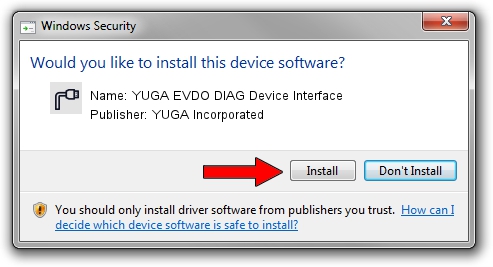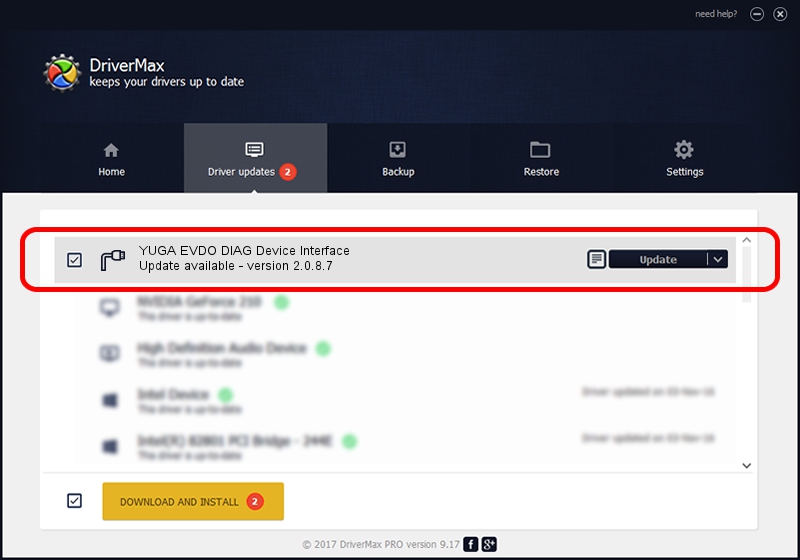Advertising seems to be blocked by your browser.
The ads help us provide this software and web site to you for free.
Please support our project by allowing our site to show ads.
Home /
Manufacturers /
YUGA Incorporated /
YUGA EVDO DIAG Device Interface /
USB/VID_257A&PID_1609&MI_01 /
2.0.8.7 Jul 29, 2011
Driver for YUGA Incorporated YUGA EVDO DIAG Device Interface - downloading and installing it
YUGA EVDO DIAG Device Interface is a Ports device. This driver was developed by YUGA Incorporated. In order to make sure you are downloading the exact right driver the hardware id is USB/VID_257A&PID_1609&MI_01.
1. YUGA Incorporated YUGA EVDO DIAG Device Interface - install the driver manually
- Download the driver setup file for YUGA Incorporated YUGA EVDO DIAG Device Interface driver from the location below. This is the download link for the driver version 2.0.8.7 released on 2011-07-29.
- Start the driver setup file from a Windows account with administrative rights. If your UAC (User Access Control) is running then you will have to accept of the driver and run the setup with administrative rights.
- Follow the driver setup wizard, which should be quite straightforward. The driver setup wizard will scan your PC for compatible devices and will install the driver.
- Shutdown and restart your computer and enjoy the fresh driver, as you can see it was quite smple.
This driver was installed by many users and received an average rating of 3.1 stars out of 20858 votes.
2. How to use DriverMax to install YUGA Incorporated YUGA EVDO DIAG Device Interface driver
The advantage of using DriverMax is that it will setup the driver for you in the easiest possible way and it will keep each driver up to date, not just this one. How easy can you install a driver with DriverMax? Let's see!
- Open DriverMax and push on the yellow button named ~SCAN FOR DRIVER UPDATES NOW~. Wait for DriverMax to scan and analyze each driver on your PC.
- Take a look at the list of available driver updates. Search the list until you find the YUGA Incorporated YUGA EVDO DIAG Device Interface driver. Click on Update.
- Enjoy using the updated driver! :)

Aug 5 2016 1:50AM / Written by Daniel Statescu for DriverMax
follow @DanielStatescu