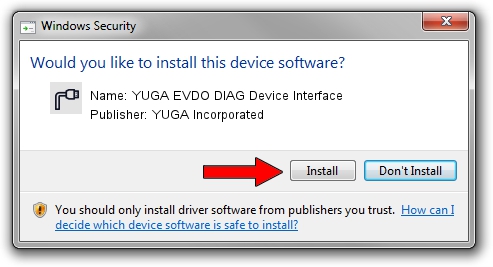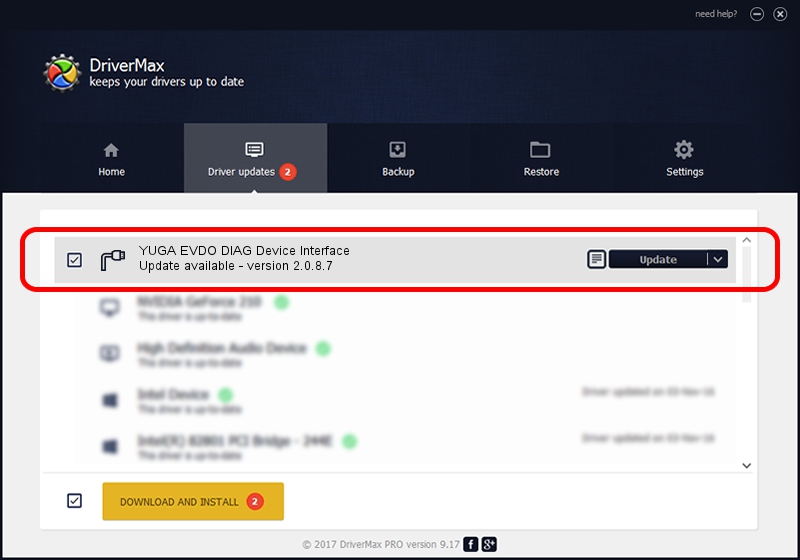Advertising seems to be blocked by your browser.
The ads help us provide this software and web site to you for free.
Please support our project by allowing our site to show ads.
Home /
Manufacturers /
YUGA Incorporated /
YUGA EVDO DIAG Device Interface /
USB/VID_257A&PID_1600&MI_01 /
2.0.8.7 Jul 29, 2011
YUGA Incorporated YUGA EVDO DIAG Device Interface how to download and install the driver
YUGA EVDO DIAG Device Interface is a Ports device. This Windows driver was developed by YUGA Incorporated. The hardware id of this driver is USB/VID_257A&PID_1600&MI_01; this string has to match your hardware.
1. YUGA Incorporated YUGA EVDO DIAG Device Interface driver - how to install it manually
- Download the setup file for YUGA Incorporated YUGA EVDO DIAG Device Interface driver from the link below. This is the download link for the driver version 2.0.8.7 released on 2011-07-29.
- Start the driver installation file from a Windows account with administrative rights. If your User Access Control (UAC) is running then you will have to accept of the driver and run the setup with administrative rights.
- Go through the driver installation wizard, which should be quite straightforward. The driver installation wizard will scan your PC for compatible devices and will install the driver.
- Shutdown and restart your PC and enjoy the new driver, as you can see it was quite smple.
This driver received an average rating of 3.5 stars out of 28647 votes.
2. The easy way: using DriverMax to install YUGA Incorporated YUGA EVDO DIAG Device Interface driver
The most important advantage of using DriverMax is that it will install the driver for you in the easiest possible way and it will keep each driver up to date. How easy can you install a driver using DriverMax? Let's follow a few steps!
- Start DriverMax and push on the yellow button that says ~SCAN FOR DRIVER UPDATES NOW~. Wait for DriverMax to scan and analyze each driver on your PC.
- Take a look at the list of driver updates. Scroll the list down until you locate the YUGA Incorporated YUGA EVDO DIAG Device Interface driver. Click the Update button.
- That's all, the driver is now installed!

Jul 29 2016 2:00AM / Written by Daniel Statescu for DriverMax
follow @DanielStatescu