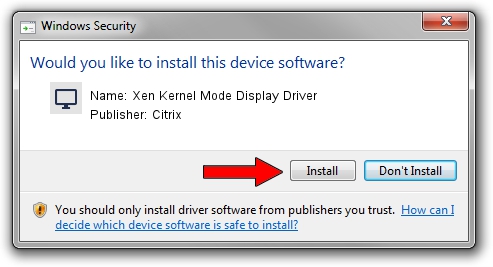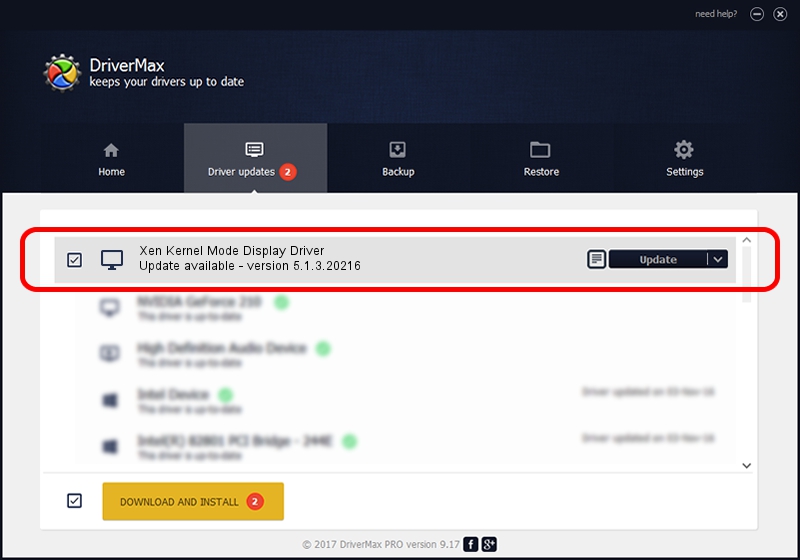Advertising seems to be blocked by your browser.
The ads help us provide this software and web site to you for free.
Please support our project by allowing our site to show ads.
Home /
Manufacturers /
Citrix /
Xen Kernel Mode Display Driver /
PCI/VEN_1234&DEV_1111&SUBSYS_11001AF4 /
5.1.3.20216 Jul 07, 2014
Citrix Xen Kernel Mode Display Driver how to download and install the driver
Xen Kernel Mode Display Driver is a Display Adapters hardware device. This driver was developed by Citrix. PCI/VEN_1234&DEV_1111&SUBSYS_11001AF4 is the matching hardware id of this device.
1. Install Citrix Xen Kernel Mode Display Driver driver manually
- Download the driver setup file for Citrix Xen Kernel Mode Display Driver driver from the link below. This download link is for the driver version 5.1.3.20216 released on 2014-07-07.
- Run the driver setup file from a Windows account with administrative rights. If your User Access Control (UAC) is running then you will have to confirm the installation of the driver and run the setup with administrative rights.
- Go through the driver installation wizard, which should be quite easy to follow. The driver installation wizard will analyze your PC for compatible devices and will install the driver.
- Shutdown and restart your computer and enjoy the fresh driver, it is as simple as that.
Driver file size: 42282 bytes (41.29 KB)
This driver received an average rating of 4.6 stars out of 8432 votes.
This driver is fully compatible with the following versions of Windows:
- This driver works on Windows 2000 64 bits
- This driver works on Windows Server 2003 64 bits
- This driver works on Windows XP 64 bits
- This driver works on Windows Vista 64 bits
- This driver works on Windows 7 64 bits
- This driver works on Windows 8 64 bits
- This driver works on Windows 8.1 64 bits
- This driver works on Windows 10 64 bits
- This driver works on Windows 11 64 bits
2. How to use DriverMax to install Citrix Xen Kernel Mode Display Driver driver
The most important advantage of using DriverMax is that it will install the driver for you in just a few seconds and it will keep each driver up to date. How easy can you install a driver with DriverMax? Let's follow a few steps!
- Open DriverMax and click on the yellow button named ~SCAN FOR DRIVER UPDATES NOW~. Wait for DriverMax to scan and analyze each driver on your PC.
- Take a look at the list of driver updates. Scroll the list down until you locate the Citrix Xen Kernel Mode Display Driver driver. Click the Update button.
- That's it, you installed your first driver!

Jun 22 2016 3:02AM / Written by Daniel Statescu for DriverMax
follow @DanielStatescu