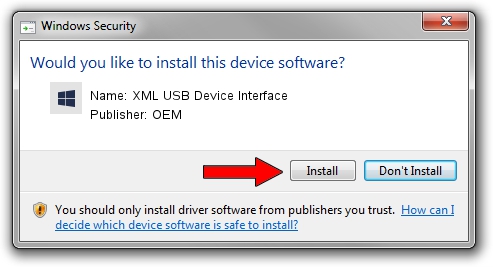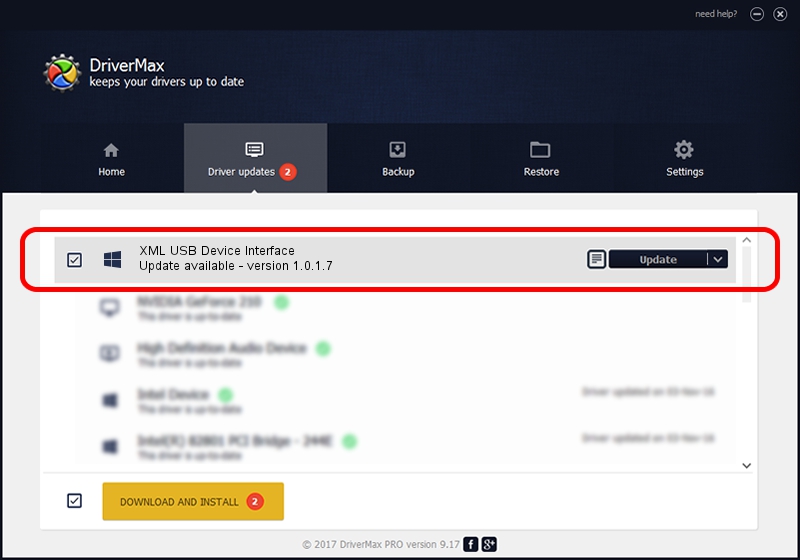Advertising seems to be blocked by your browser.
The ads help us provide this software and web site to you for free.
Please support our project by allowing our site to show ads.
Home /
Manufacturers /
OEM /
XML USB Device Interface /
USB/VID_17EF&PID_5601&MI_02 /
1.0.1.7 Jan 08, 2010
Download and install OEM XML USB Device Interface driver
XML USB Device Interface is a Chipset hardware device. The developer of this driver was OEM. USB/VID_17EF&PID_5601&MI_02 is the matching hardware id of this device.
1. Manually install OEM XML USB Device Interface driver
- Download the driver setup file for OEM XML USB Device Interface driver from the location below. This is the download link for the driver version 1.0.1.7 released on 2010-01-08.
- Run the driver installation file from a Windows account with the highest privileges (rights). If your User Access Control Service (UAC) is started then you will have to accept of the driver and run the setup with administrative rights.
- Follow the driver installation wizard, which should be quite easy to follow. The driver installation wizard will scan your PC for compatible devices and will install the driver.
- Shutdown and restart your PC and enjoy the new driver, it is as simple as that.
Driver file size: 26185 bytes (25.57 KB)
Driver rating 4 stars out of 15507 votes.
This driver was released for the following versions of Windows:
- This driver works on Windows 2000 32 bits
- This driver works on Windows Server 2003 32 bits
- This driver works on Windows XP 32 bits
- This driver works on Windows Vista 32 bits
- This driver works on Windows 7 32 bits
- This driver works on Windows 8 32 bits
- This driver works on Windows 8.1 32 bits
- This driver works on Windows 10 32 bits
- This driver works on Windows 11 32 bits
2. How to install OEM XML USB Device Interface driver using DriverMax
The most important advantage of using DriverMax is that it will install the driver for you in just a few seconds and it will keep each driver up to date. How easy can you install a driver using DriverMax? Let's follow a few steps!
- Open DriverMax and press on the yellow button named ~SCAN FOR DRIVER UPDATES NOW~. Wait for DriverMax to scan and analyze each driver on your PC.
- Take a look at the list of available driver updates. Scroll the list down until you find the OEM XML USB Device Interface driver. Click the Update button.
- That's all, the driver is now installed!

Aug 12 2016 10:15AM / Written by Andreea Kartman for DriverMax
follow @DeeaKartman