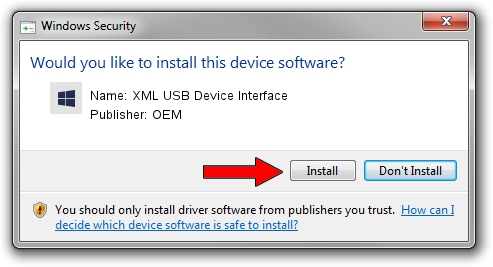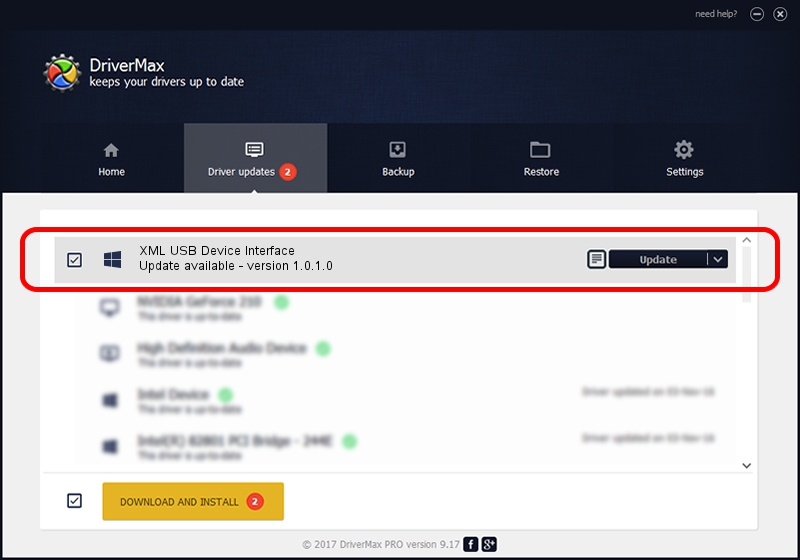Advertising seems to be blocked by your browser.
The ads help us provide this software and web site to you for free.
Please support our project by allowing our site to show ads.
Home /
Manufacturers /
OEM /
XML USB Device Interface /
USB/VID_17EF&PID_5600&MI_02 /
1.0.1.0 Oct 09, 2007
Download and install OEM XML USB Device Interface driver
XML USB Device Interface is a Chipset hardware device. The developer of this driver was OEM. The hardware id of this driver is USB/VID_17EF&PID_5600&MI_02.
1. Manually install OEM XML USB Device Interface driver
- Download the driver setup file for OEM XML USB Device Interface driver from the link below. This is the download link for the driver version 1.0.1.0 dated 2007-10-09.
- Start the driver setup file from a Windows account with the highest privileges (rights). If your User Access Control (UAC) is running then you will have to accept of the driver and run the setup with administrative rights.
- Follow the driver setup wizard, which should be pretty easy to follow. The driver setup wizard will scan your PC for compatible devices and will install the driver.
- Shutdown and restart your computer and enjoy the updated driver, it is as simple as that.
This driver was rated with an average of 3.5 stars by 11997 users.
2. How to use DriverMax to install OEM XML USB Device Interface driver
The advantage of using DriverMax is that it will setup the driver for you in the easiest possible way and it will keep each driver up to date. How easy can you install a driver with DriverMax? Let's see!
- Open DriverMax and click on the yellow button named ~SCAN FOR DRIVER UPDATES NOW~. Wait for DriverMax to scan and analyze each driver on your PC.
- Take a look at the list of available driver updates. Scroll the list down until you find the OEM XML USB Device Interface driver. Click the Update button.
- That's all, the driver is now installed!

Jun 20 2016 12:48PM / Written by Andreea Kartman for DriverMax
follow @DeeaKartman