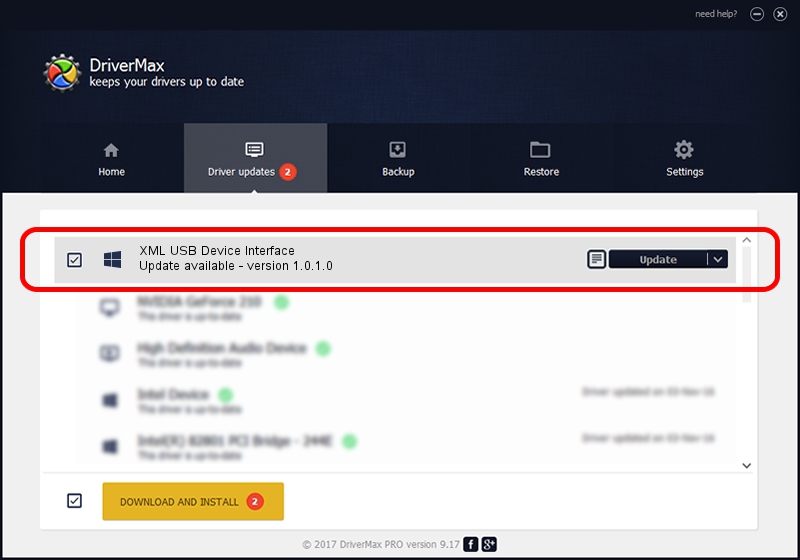Advertising seems to be blocked by your browser.
The ads help us provide this software and web site to you for free.
Please support our project by allowing our site to show ads.
Home /
Manufacturers /
OEM /
XML USB Device Interface /
USB/VID_079B&PID_0092&MI_03 /
1.0.1.0 Oct 09, 2007
Driver for OEM XML USB Device Interface - downloading and installing it
XML USB Device Interface is a Chipset device. This driver was developed by OEM. The hardware id of this driver is USB/VID_079B&PID_0092&MI_03; this string has to match your hardware.
1. Install OEM XML USB Device Interface driver manually
- You can download from the link below the driver installer file for the OEM XML USB Device Interface driver. The archive contains version 1.0.1.0 released on 2007-10-09 of the driver.
- Run the driver installer file from a user account with administrative rights. If your User Access Control (UAC) is started please confirm the installation of the driver and run the setup with administrative rights.
- Go through the driver installation wizard, which will guide you; it should be pretty easy to follow. The driver installation wizard will scan your computer and will install the right driver.
- When the operation finishes restart your computer in order to use the updated driver. It is as simple as that to install a Windows driver!
This driver received an average rating of 3.5 stars out of 11967 votes.
2. Installing the OEM XML USB Device Interface driver using DriverMax: the easy way
The advantage of using DriverMax is that it will setup the driver for you in the easiest possible way and it will keep each driver up to date, not just this one. How can you install a driver using DriverMax? Let's follow a few steps!
- Start DriverMax and push on the yellow button that says ~SCAN FOR DRIVER UPDATES NOW~. Wait for DriverMax to analyze each driver on your PC.
- Take a look at the list of available driver updates. Scroll the list down until you locate the OEM XML USB Device Interface driver. Click on Update.
- Finished installing the driver!

Jun 20 2016 12:48PM / Written by Dan Armano for DriverMax
follow @danarm