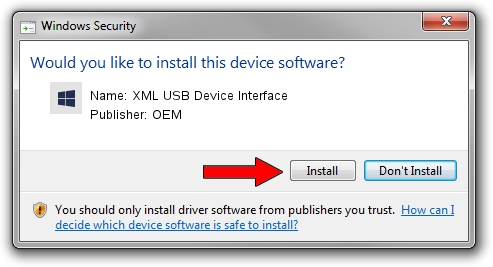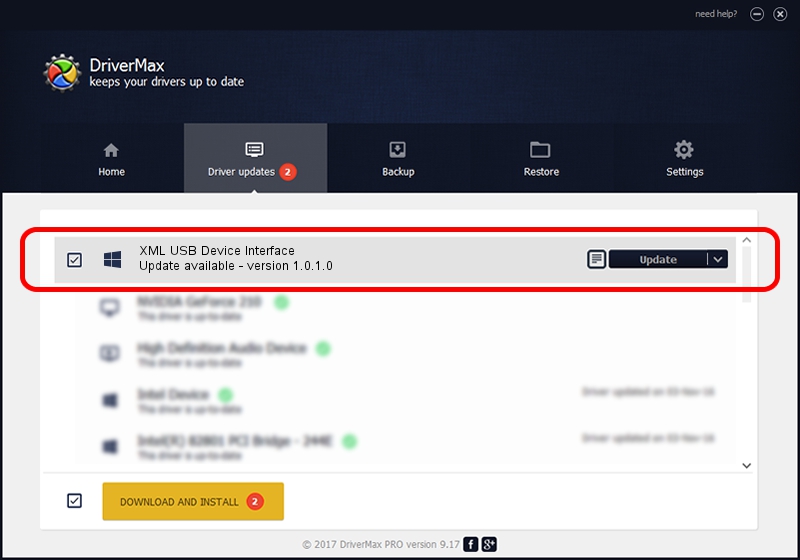Advertising seems to be blocked by your browser.
The ads help us provide this software and web site to you for free.
Please support our project by allowing our site to show ads.
Home /
Manufacturers /
OEM /
XML USB Device Interface /
USB/VID_079B&PID_0077&MI_02 /
1.0.1.0 Oct 09, 2007
OEM XML USB Device Interface how to download and install the driver
XML USB Device Interface is a Chipset hardware device. The Windows version of this driver was developed by OEM. The hardware id of this driver is USB/VID_079B&PID_0077&MI_02; this string has to match your hardware.
1. Install OEM XML USB Device Interface driver manually
- Download the setup file for OEM XML USB Device Interface driver from the location below. This download link is for the driver version 1.0.1.0 released on 2007-10-09.
- Run the driver installation file from a Windows account with administrative rights. If your User Access Control (UAC) is running then you will have to accept of the driver and run the setup with administrative rights.
- Go through the driver installation wizard, which should be pretty straightforward. The driver installation wizard will scan your PC for compatible devices and will install the driver.
- Shutdown and restart your PC and enjoy the fresh driver, as you can see it was quite smple.
Driver rating 3.5 stars out of 11936 votes.
2. The easy way: using DriverMax to install OEM XML USB Device Interface driver
The most important advantage of using DriverMax is that it will install the driver for you in the easiest possible way and it will keep each driver up to date, not just this one. How can you install a driver using DriverMax? Let's follow a few steps!
- Start DriverMax and press on the yellow button that says ~SCAN FOR DRIVER UPDATES NOW~. Wait for DriverMax to analyze each driver on your computer.
- Take a look at the list of detected driver updates. Search the list until you find the OEM XML USB Device Interface driver. Click the Update button.
- That's it, you installed your first driver!

Jun 20 2016 12:48PM / Written by Andreea Kartman for DriverMax
follow @DeeaKartman