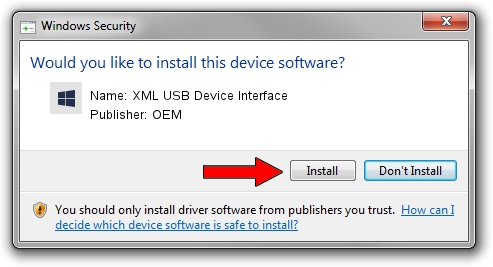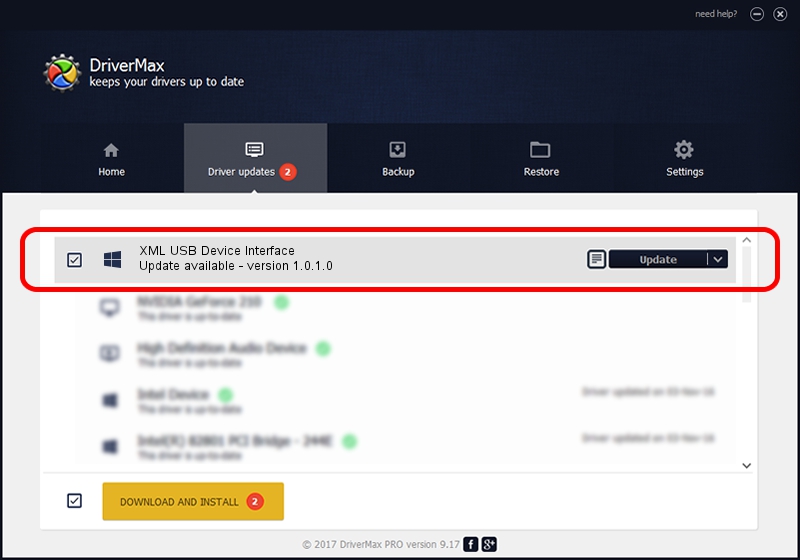Advertising seems to be blocked by your browser.
The ads help us provide this software and web site to you for free.
Please support our project by allowing our site to show ads.
Home /
Manufacturers /
OEM /
XML USB Device Interface /
USB/VID_06BC&PID_0A93&MI_02 /
1.0.1.0 Oct 09, 2007
Driver for OEM XML USB Device Interface - downloading and installing it
XML USB Device Interface is a Chipset hardware device. The developer of this driver was OEM. USB/VID_06BC&PID_0A93&MI_02 is the matching hardware id of this device.
1. OEM XML USB Device Interface - install the driver manually
- Download the setup file for OEM XML USB Device Interface driver from the location below. This download link is for the driver version 1.0.1.0 released on 2007-10-09.
- Start the driver installation file from a Windows account with administrative rights. If your User Access Control (UAC) is running then you will have to confirm the installation of the driver and run the setup with administrative rights.
- Go through the driver installation wizard, which should be quite straightforward. The driver installation wizard will scan your PC for compatible devices and will install the driver.
- Shutdown and restart your PC and enjoy the new driver, it is as simple as that.
Driver rating 3.5 stars out of 11876 votes.
2. How to install OEM XML USB Device Interface driver using DriverMax
The advantage of using DriverMax is that it will install the driver for you in just a few seconds and it will keep each driver up to date. How easy can you install a driver with DriverMax? Let's take a look!
- Open DriverMax and push on the yellow button named ~SCAN FOR DRIVER UPDATES NOW~. Wait for DriverMax to analyze each driver on your PC.
- Take a look at the list of driver updates. Scroll the list down until you locate the OEM XML USB Device Interface driver. Click the Update button.
- Enjoy using the updated driver! :)

Jun 20 2016 12:48PM / Written by Daniel Statescu for DriverMax
follow @DanielStatescu