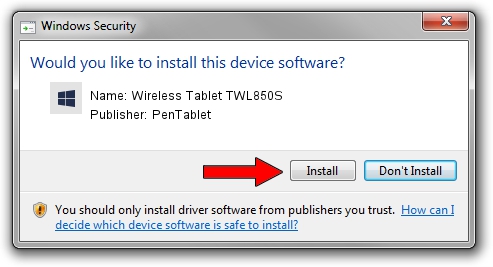Advertising seems to be blocked by your browser.
The ads help us provide this software and web site to you for free.
Please support our project by allowing our site to show ads.
Home /
Manufacturers /
PenTablet /
Wireless Tablet TWL850S /
HID/VID_5543&PID_1502&Mi_00 /
5.0.2.0 Oct 29, 2010
Driver for PenTablet Wireless Tablet TWL850S - downloading and installing it
Wireless Tablet TWL850S is a Tablet Class hardware device. This driver was developed by PenTablet. The hardware id of this driver is HID/VID_5543&PID_1502&Mi_00.
1. Manually install PenTablet Wireless Tablet TWL850S driver
- Download the setup file for PenTablet Wireless Tablet TWL850S driver from the link below. This is the download link for the driver version 5.0.2.0 released on 2010-10-29.
- Start the driver setup file from a Windows account with administrative rights. If your User Access Control (UAC) is started then you will have to confirm the installation of the driver and run the setup with administrative rights.
- Follow the driver setup wizard, which should be quite straightforward. The driver setup wizard will analyze your PC for compatible devices and will install the driver.
- Restart your PC and enjoy the new driver, as you can see it was quite smple.
Size of this driver: 60163 bytes (58.75 KB)
This driver was installed by many users and received an average rating of 4.9 stars out of 1057 votes.
This driver is fully compatible with the following versions of Windows:
- This driver works on Windows 2000 64 bits
- This driver works on Windows Server 2003 64 bits
- This driver works on Windows XP 64 bits
- This driver works on Windows Vista 64 bits
- This driver works on Windows 7 64 bits
- This driver works on Windows 8 64 bits
- This driver works on Windows 8.1 64 bits
- This driver works on Windows 10 64 bits
- This driver works on Windows 11 64 bits
2. Using DriverMax to install PenTablet Wireless Tablet TWL850S driver
The most important advantage of using DriverMax is that it will setup the driver for you in the easiest possible way and it will keep each driver up to date. How easy can you install a driver with DriverMax? Let's follow a few steps!
- Start DriverMax and push on the yellow button named ~SCAN FOR DRIVER UPDATES NOW~. Wait for DriverMax to analyze each driver on your computer.
- Take a look at the list of detected driver updates. Search the list until you find the PenTablet Wireless Tablet TWL850S driver. Click the Update button.
- That's it, you installed your first driver!