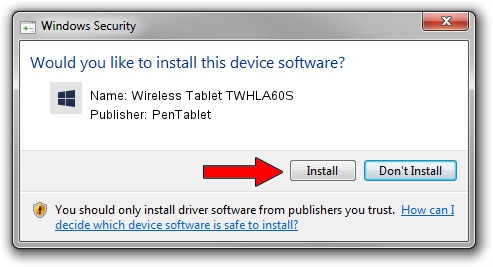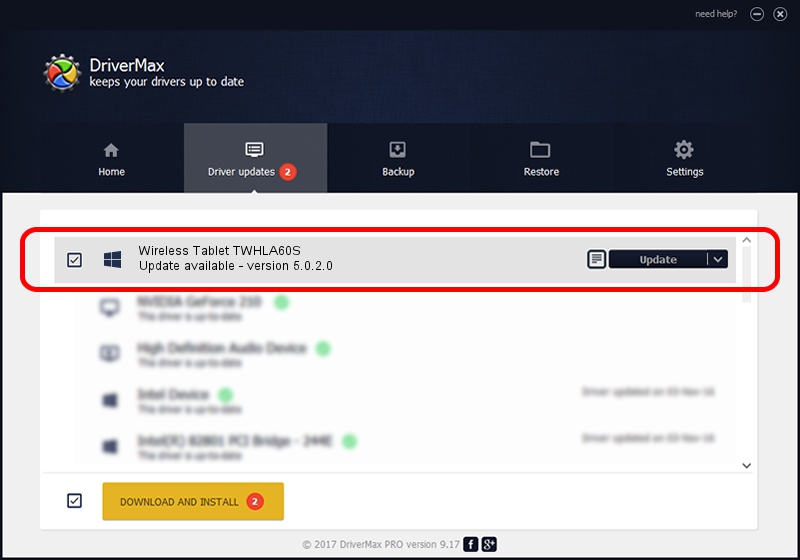Advertising seems to be blocked by your browser.
The ads help us provide this software and web site to you for free.
Please support our project by allowing our site to show ads.
Home /
Manufacturers /
PenTablet /
Wireless Tablet TWHLA60S /
HID/VID_5543&PID_1521&Mi_00&COL01 /
5.0.2.0 Sep 29, 2011
PenTablet Wireless Tablet TWHLA60S driver download and installation
Wireless Tablet TWHLA60S is a Tablet Class hardware device. The developer of this driver was PenTablet. The hardware id of this driver is HID/VID_5543&PID_1521&Mi_00&COL01; this string has to match your hardware.
1. How to manually install PenTablet Wireless Tablet TWHLA60S driver
- You can download from the link below the driver installer file for the PenTablet Wireless Tablet TWHLA60S driver. The archive contains version 5.0.2.0 dated 2011-09-29 of the driver.
- Run the driver installer file from a user account with administrative rights. If your User Access Control Service (UAC) is running please confirm the installation of the driver and run the setup with administrative rights.
- Go through the driver installation wizard, which will guide you; it should be pretty easy to follow. The driver installation wizard will scan your computer and will install the right driver.
- When the operation finishes restart your PC in order to use the updated driver. It is as simple as that to install a Windows driver!
Driver rating 3.4 stars out of 58905 votes.
2. Installing the PenTablet Wireless Tablet TWHLA60S driver using DriverMax: the easy way
The advantage of using DriverMax is that it will setup the driver for you in just a few seconds and it will keep each driver up to date, not just this one. How easy can you install a driver with DriverMax? Let's see!
- Start DriverMax and push on the yellow button that says ~SCAN FOR DRIVER UPDATES NOW~. Wait for DriverMax to scan and analyze each driver on your computer.
- Take a look at the list of driver updates. Scroll the list down until you locate the PenTablet Wireless Tablet TWHLA60S driver. Click the Update button.
- Finished installing the driver!

Jul 11 2016 8:00PM / Written by Dan Armano for DriverMax
follow @danarm