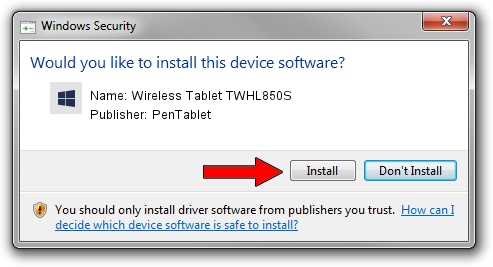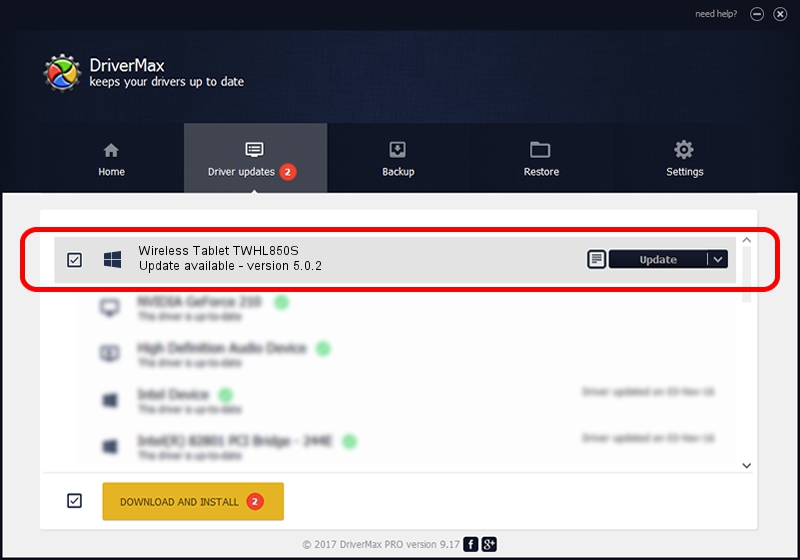Advertising seems to be blocked by your browser.
The ads help us provide this software and web site to you for free.
Please support our project by allowing our site to show ads.
Home /
Manufacturers /
PenTablet /
Wireless Tablet TWHL850S /
HID/VID_5543&PID_1522&Mi_00&COL01 /
5.0.2 Jun 26, 2009
PenTablet Wireless Tablet TWHL850S - two ways of downloading and installing the driver
Wireless Tablet TWHL850S is a Tablet Class hardware device. The Windows version of this driver was developed by PenTablet. The hardware id of this driver is HID/VID_5543&PID_1522&Mi_00&COL01; this string has to match your hardware.
1. Manually install PenTablet Wireless Tablet TWHL850S driver
- Download the setup file for PenTablet Wireless Tablet TWHL850S driver from the link below. This download link is for the driver version 5.0.2 released on 2009-06-26.
- Start the driver installation file from a Windows account with administrative rights. If your User Access Control (UAC) is started then you will have to confirm the installation of the driver and run the setup with administrative rights.
- Follow the driver installation wizard, which should be pretty straightforward. The driver installation wizard will scan your PC for compatible devices and will install the driver.
- Restart your PC and enjoy the fresh driver, as you can see it was quite smple.
Driver file size: 48805 bytes (47.66 KB)
This driver received an average rating of 5 stars out of 18157 votes.
This driver will work for the following versions of Windows:
- This driver works on Windows 2000 64 bits
- This driver works on Windows Server 2003 64 bits
- This driver works on Windows XP 64 bits
- This driver works on Windows Vista 64 bits
- This driver works on Windows 7 64 bits
- This driver works on Windows 8 64 bits
- This driver works on Windows 8.1 64 bits
- This driver works on Windows 10 64 bits
- This driver works on Windows 11 64 bits
2. The easy way: using DriverMax to install PenTablet Wireless Tablet TWHL850S driver
The advantage of using DriverMax is that it will install the driver for you in just a few seconds and it will keep each driver up to date. How can you install a driver using DriverMax? Let's follow a few steps!
- Start DriverMax and press on the yellow button named ~SCAN FOR DRIVER UPDATES NOW~. Wait for DriverMax to scan and analyze each driver on your PC.
- Take a look at the list of driver updates. Scroll the list down until you locate the PenTablet Wireless Tablet TWHL850S driver. Click on Update.
- Finished installing the driver!

Jul 7 2016 8:17PM / Written by Daniel Statescu for DriverMax
follow @DanielStatescu