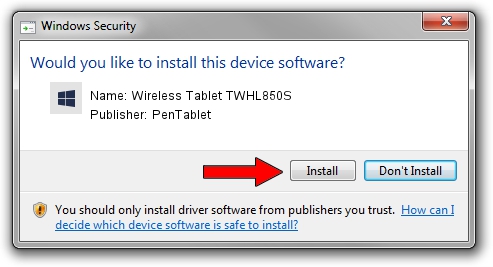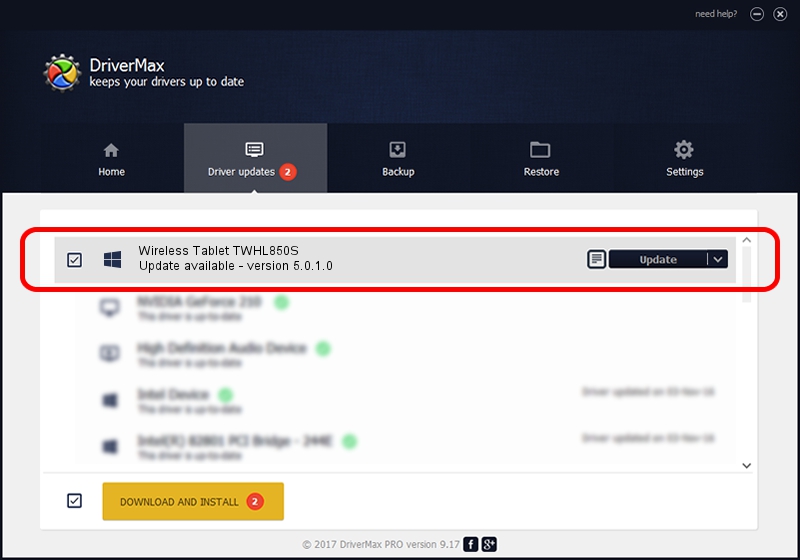Advertising seems to be blocked by your browser.
The ads help us provide this software and web site to you for free.
Please support our project by allowing our site to show ads.
Home /
Manufacturers /
PenTablet /
Wireless Tablet TWHL850S /
HID/VID_5543&PID_1522&Mi_00&COL01 /
5.0.1.0 Mar 15, 2012
PenTablet Wireless Tablet TWHL850S how to download and install the driver
Wireless Tablet TWHL850S is a Tablet Class device. This driver was developed by PenTablet. HID/VID_5543&PID_1522&Mi_00&COL01 is the matching hardware id of this device.
1. PenTablet Wireless Tablet TWHL850S - install the driver manually
- You can download from the link below the driver setup file for the PenTablet Wireless Tablet TWHL850S driver. The archive contains version 5.0.1.0 released on 2012-03-15 of the driver.
- Run the driver installer file from a user account with administrative rights. If your UAC (User Access Control) is enabled please accept of the driver and run the setup with administrative rights.
- Follow the driver setup wizard, which will guide you; it should be pretty easy to follow. The driver setup wizard will analyze your PC and will install the right driver.
- When the operation finishes restart your PC in order to use the updated driver. As you can see it was quite smple to install a Windows driver!
Size of this driver: 52683 bytes (51.45 KB)
Driver rating 4.7 stars out of 1018 votes.
This driver is compatible with the following versions of Windows:
- This driver works on Windows 2000 64 bits
- This driver works on Windows Server 2003 64 bits
- This driver works on Windows XP 64 bits
- This driver works on Windows Vista 64 bits
- This driver works on Windows 7 64 bits
- This driver works on Windows 8 64 bits
- This driver works on Windows 8.1 64 bits
- This driver works on Windows 10 64 bits
- This driver works on Windows 11 64 bits
2. How to use DriverMax to install PenTablet Wireless Tablet TWHL850S driver
The most important advantage of using DriverMax is that it will install the driver for you in just a few seconds and it will keep each driver up to date. How can you install a driver with DriverMax? Let's see!
- Open DriverMax and push on the yellow button that says ~SCAN FOR DRIVER UPDATES NOW~. Wait for DriverMax to scan and analyze each driver on your computer.
- Take a look at the list of detected driver updates. Scroll the list down until you find the PenTablet Wireless Tablet TWHL850S driver. Click the Update button.
- That's it, you installed your first driver!