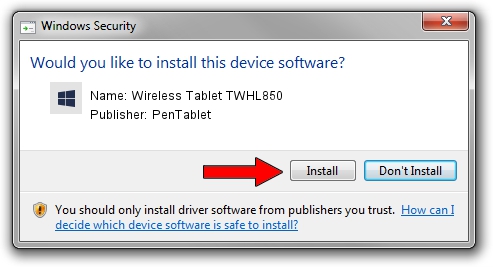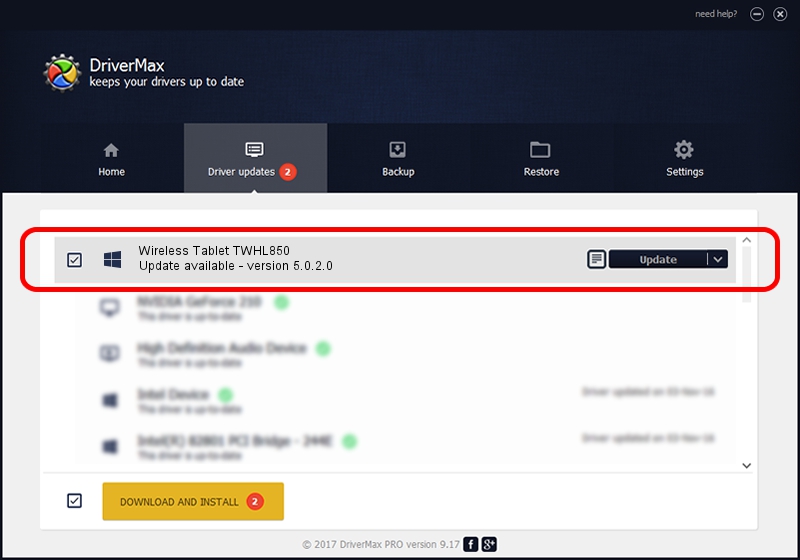Advertising seems to be blocked by your browser.
The ads help us provide this software and web site to you for free.
Please support our project by allowing our site to show ads.
Home /
Manufacturers /
PenTablet /
Wireless Tablet TWHL850 /
HID/VID_5543&PID_0522&Mi_00&COL01 /
5.0.2.0 Jul 05, 2010
PenTablet Wireless Tablet TWHL850 how to download and install the driver
Wireless Tablet TWHL850 is a Tablet Class hardware device. This Windows driver was developed by PenTablet. The hardware id of this driver is HID/VID_5543&PID_0522&Mi_00&COL01; this string has to match your hardware.
1. PenTablet Wireless Tablet TWHL850 - install the driver manually
- Download the setup file for PenTablet Wireless Tablet TWHL850 driver from the location below. This download link is for the driver version 5.0.2.0 released on 2010-07-05.
- Start the driver setup file from a Windows account with administrative rights. If your User Access Control Service (UAC) is started then you will have to accept of the driver and run the setup with administrative rights.
- Go through the driver setup wizard, which should be pretty easy to follow. The driver setup wizard will scan your PC for compatible devices and will install the driver.
- Restart your computer and enjoy the fresh driver, it is as simple as that.
The file size of this driver is 50424 bytes (49.24 KB)
This driver received an average rating of 5 stars out of 29801 votes.
This driver was released for the following versions of Windows:
- This driver works on Windows 2000 64 bits
- This driver works on Windows Server 2003 64 bits
- This driver works on Windows XP 64 bits
- This driver works on Windows Vista 64 bits
- This driver works on Windows 7 64 bits
- This driver works on Windows 8 64 bits
- This driver works on Windows 8.1 64 bits
- This driver works on Windows 10 64 bits
- This driver works on Windows 11 64 bits
2. How to install PenTablet Wireless Tablet TWHL850 driver using DriverMax
The advantage of using DriverMax is that it will setup the driver for you in the easiest possible way and it will keep each driver up to date, not just this one. How can you install a driver using DriverMax? Let's follow a few steps!
- Open DriverMax and click on the yellow button named ~SCAN FOR DRIVER UPDATES NOW~. Wait for DriverMax to scan and analyze each driver on your computer.
- Take a look at the list of detected driver updates. Search the list until you find the PenTablet Wireless Tablet TWHL850 driver. Click the Update button.
- Finished installing the driver!

Jul 12 2016 5:45PM / Written by Daniel Statescu for DriverMax
follow @DanielStatescu