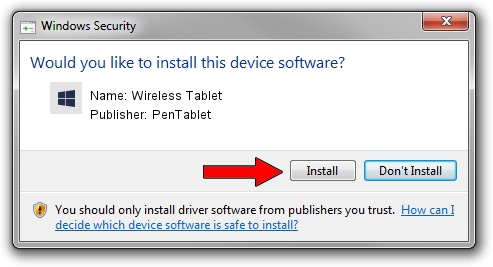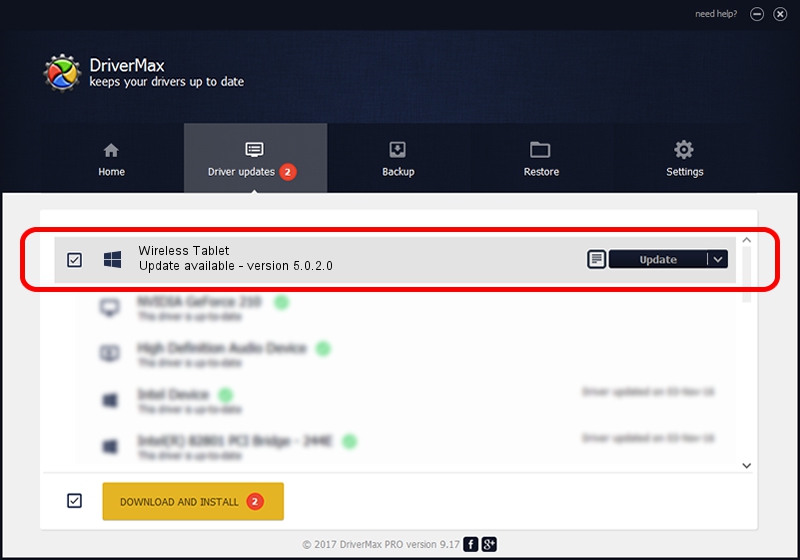Advertising seems to be blocked by your browser.
The ads help us provide this software and web site to you for free.
Please support our project by allowing our site to show ads.
Home /
Manufacturers /
PenTablet /
Wireless Tablet /
HID/VID_5543&PID_050E&Mi_00&COL01 /
5.0.2.0 Jul 05, 2010
PenTablet Wireless Tablet - two ways of downloading and installing the driver
Wireless Tablet is a Tablet Class hardware device. The developer of this driver was PenTablet. In order to make sure you are downloading the exact right driver the hardware id is HID/VID_5543&PID_050E&Mi_00&COL01.
1. How to manually install PenTablet Wireless Tablet driver
- Download the setup file for PenTablet Wireless Tablet driver from the location below. This is the download link for the driver version 5.0.2.0 dated 2010-07-05.
- Run the driver setup file from a Windows account with administrative rights. If your User Access Control (UAC) is enabled then you will have to accept of the driver and run the setup with administrative rights.
- Follow the driver installation wizard, which should be pretty straightforward. The driver installation wizard will analyze your PC for compatible devices and will install the driver.
- Shutdown and restart your PC and enjoy the new driver, it is as simple as that.
Download size of the driver: 50424 bytes (49.24 KB)
This driver received an average rating of 4.5 stars out of 5571 votes.
This driver is fully compatible with the following versions of Windows:
- This driver works on Windows 2000 64 bits
- This driver works on Windows Server 2003 64 bits
- This driver works on Windows XP 64 bits
- This driver works on Windows Vista 64 bits
- This driver works on Windows 7 64 bits
- This driver works on Windows 8 64 bits
- This driver works on Windows 8.1 64 bits
- This driver works on Windows 10 64 bits
- This driver works on Windows 11 64 bits
2. Using DriverMax to install PenTablet Wireless Tablet driver
The advantage of using DriverMax is that it will install the driver for you in just a few seconds and it will keep each driver up to date. How can you install a driver with DriverMax? Let's follow a few steps!
- Open DriverMax and press on the yellow button named ~SCAN FOR DRIVER UPDATES NOW~. Wait for DriverMax to scan and analyze each driver on your computer.
- Take a look at the list of driver updates. Search the list until you find the PenTablet Wireless Tablet driver. Click the Update button.
- That's all, the driver is now installed!

Jul 19 2016 6:57AM / Written by Andreea Kartman for DriverMax
follow @DeeaKartman