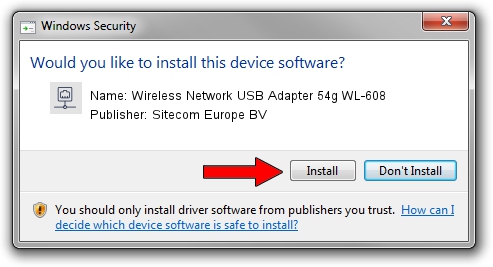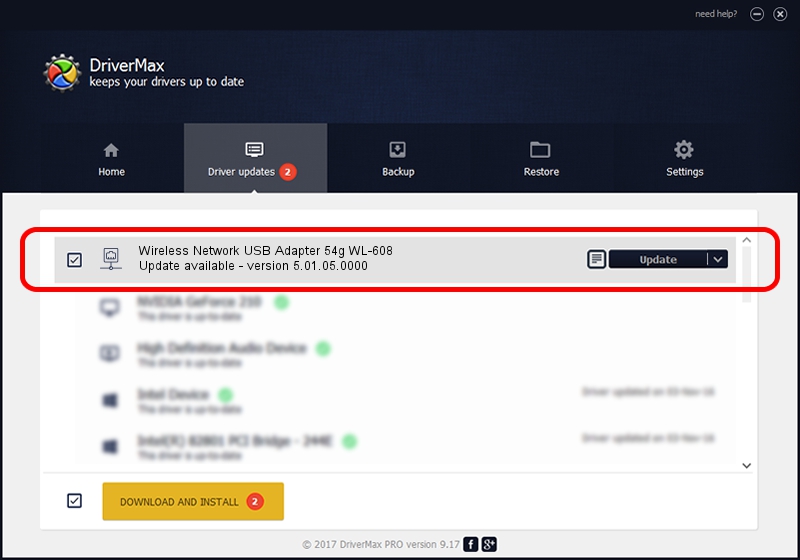Advertising seems to be blocked by your browser.
The ads help us provide this software and web site to you for free.
Please support our project by allowing our site to show ads.
Home /
Manufacturers /
Sitecom Europe BV /
Wireless Network USB Adapter 54g WL-608 /
USB/VID_0DF6&PID_003F /
5.01.05.0000 Jun 28, 2013
Download and install Sitecom Europe BV Wireless Network USB Adapter 54g WL-608 driver
Wireless Network USB Adapter 54g WL-608 is a Network Adapters device. The Windows version of this driver was developed by Sitecom Europe BV. The hardware id of this driver is USB/VID_0DF6&PID_003F.
1. How to manually install Sitecom Europe BV Wireless Network USB Adapter 54g WL-608 driver
- Download the setup file for Sitecom Europe BV Wireless Network USB Adapter 54g WL-608 driver from the link below. This is the download link for the driver version 5.01.05.0000 dated 2013-06-28.
- Run the driver installation file from a Windows account with the highest privileges (rights). If your User Access Control (UAC) is enabled then you will have to accept of the driver and run the setup with administrative rights.
- Go through the driver installation wizard, which should be pretty easy to follow. The driver installation wizard will scan your PC for compatible devices and will install the driver.
- Shutdown and restart your computer and enjoy the updated driver, as you can see it was quite smple.
Driver rating 3.9 stars out of 41052 votes.
2. How to use DriverMax to install Sitecom Europe BV Wireless Network USB Adapter 54g WL-608 driver
The advantage of using DriverMax is that it will setup the driver for you in the easiest possible way and it will keep each driver up to date. How can you install a driver with DriverMax? Let's see!
- Open DriverMax and press on the yellow button that says ~SCAN FOR DRIVER UPDATES NOW~. Wait for DriverMax to analyze each driver on your computer.
- Take a look at the list of detected driver updates. Scroll the list down until you locate the Sitecom Europe BV Wireless Network USB Adapter 54g WL-608 driver. Click on Update.
- Finished installing the driver!

Advertising seems to be blocked by your browser.
The ads help us provide this software and web site to you for free.
Please support our project by allowing our site to show ads.