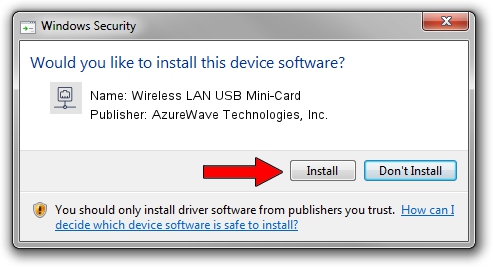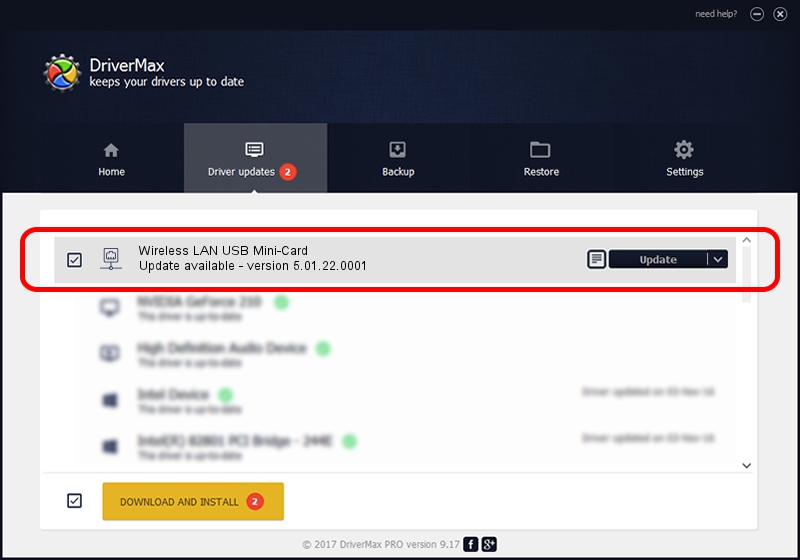Advertising seems to be blocked by your browser.
The ads help us provide this software and web site to you for free.
Please support our project by allowing our site to show ads.
Home /
Manufacturers /
AzureWave Technologies, Inc. /
Wireless LAN USB Mini-Card /
USB/VID_13D3&PID_3307 /
5.01.22.0001 Sep 07, 2015
AzureWave Technologies, Inc. Wireless LAN USB Mini-Card how to download and install the driver
Wireless LAN USB Mini-Card is a Network Adapters hardware device. This Windows driver was developed by AzureWave Technologies, Inc.. In order to make sure you are downloading the exact right driver the hardware id is USB/VID_13D3&PID_3307.
1. Manually install AzureWave Technologies, Inc. Wireless LAN USB Mini-Card driver
- Download the setup file for AzureWave Technologies, Inc. Wireless LAN USB Mini-Card driver from the location below. This is the download link for the driver version 5.01.22.0001 released on 2015-09-07.
- Run the driver setup file from a Windows account with administrative rights. If your User Access Control (UAC) is enabled then you will have to confirm the installation of the driver and run the setup with administrative rights.
- Go through the driver setup wizard, which should be quite easy to follow. The driver setup wizard will scan your PC for compatible devices and will install the driver.
- Shutdown and restart your PC and enjoy the updated driver, it is as simple as that.
Size of this driver: 1553611 bytes (1.48 MB)
This driver received an average rating of 4 stars out of 88211 votes.
This driver was released for the following versions of Windows:
- This driver works on Windows 8 64 bits
- This driver works on Windows 8.1 64 bits
- This driver works on Windows 10 64 bits
- This driver works on Windows 11 64 bits
2. The easy way: using DriverMax to install AzureWave Technologies, Inc. Wireless LAN USB Mini-Card driver
The advantage of using DriverMax is that it will setup the driver for you in just a few seconds and it will keep each driver up to date, not just this one. How easy can you install a driver using DriverMax? Let's follow a few steps!
- Start DriverMax and push on the yellow button named ~SCAN FOR DRIVER UPDATES NOW~. Wait for DriverMax to analyze each driver on your computer.
- Take a look at the list of driver updates. Scroll the list down until you find the AzureWave Technologies, Inc. Wireless LAN USB Mini-Card driver. Click the Update button.
- That's it, you installed your first driver!

Nov 20 2023 6:53PM / Written by Andreea Kartman for DriverMax
follow @DeeaKartman