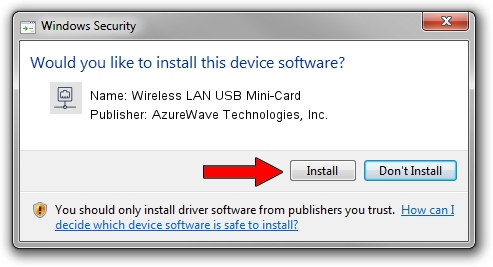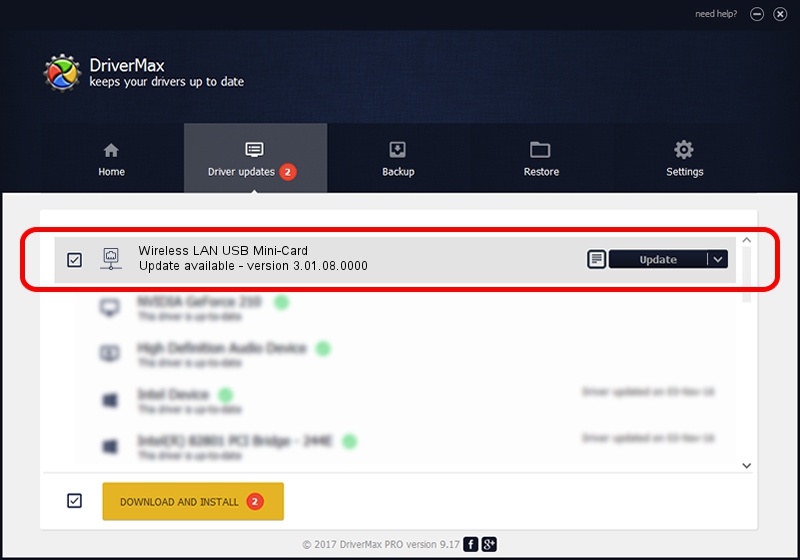Advertising seems to be blocked by your browser.
The ads help us provide this software and web site to you for free.
Please support our project by allowing our site to show ads.
Home /
Manufacturers /
AzureWave Technologies, Inc. /
Wireless LAN USB Mini-Card /
USB/VID_13D3&PID_3307 /
3.01.08.0000 Dec 28, 2010
AzureWave Technologies, Inc. Wireless LAN USB Mini-Card how to download and install the driver
Wireless LAN USB Mini-Card is a Network Adapters hardware device. This Windows driver was developed by AzureWave Technologies, Inc.. USB/VID_13D3&PID_3307 is the matching hardware id of this device.
1. AzureWave Technologies, Inc. Wireless LAN USB Mini-Card driver - how to install it manually
- Download the driver setup file for AzureWave Technologies, Inc. Wireless LAN USB Mini-Card driver from the location below. This is the download link for the driver version 3.01.08.0000 dated 2010-12-28.
- Start the driver setup file from a Windows account with administrative rights. If your User Access Control Service (UAC) is started then you will have to confirm the installation of the driver and run the setup with administrative rights.
- Follow the driver setup wizard, which should be pretty easy to follow. The driver setup wizard will analyze your PC for compatible devices and will install the driver.
- Restart your computer and enjoy the new driver, as you can see it was quite smple.
Size of this driver: 788332 bytes (769.86 KB)
Driver rating 5 stars out of 96335 votes.
This driver is fully compatible with the following versions of Windows:
- This driver works on Windows 7 64 bits
- This driver works on Windows 8 64 bits
- This driver works on Windows 8.1 64 bits
- This driver works on Windows 10 64 bits
- This driver works on Windows 11 64 bits
2. Installing the AzureWave Technologies, Inc. Wireless LAN USB Mini-Card driver using DriverMax: the easy way
The advantage of using DriverMax is that it will setup the driver for you in the easiest possible way and it will keep each driver up to date. How easy can you install a driver using DriverMax? Let's follow a few steps!
- Start DriverMax and click on the yellow button named ~SCAN FOR DRIVER UPDATES NOW~. Wait for DriverMax to scan and analyze each driver on your PC.
- Take a look at the list of available driver updates. Scroll the list down until you locate the AzureWave Technologies, Inc. Wireless LAN USB Mini-Card driver. Click the Update button.
- That's it, you installed your first driver!

Jul 22 2016 7:23PM / Written by Dan Armano for DriverMax
follow @danarm