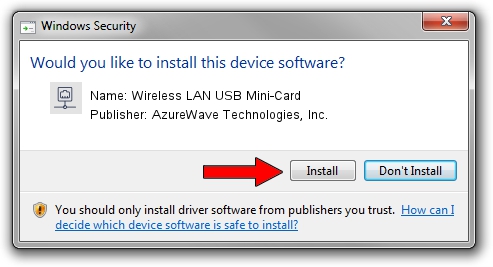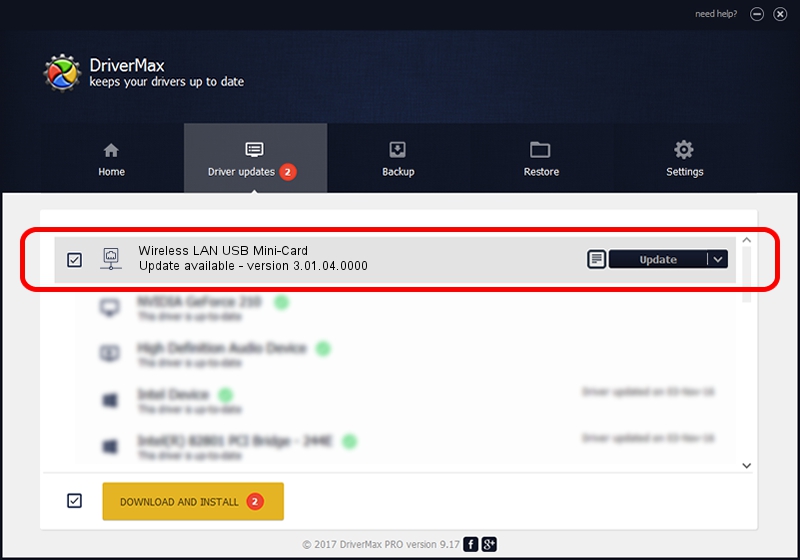Advertising seems to be blocked by your browser.
The ads help us provide this software and web site to you for free.
Please support our project by allowing our site to show ads.
Home /
Manufacturers /
AzureWave Technologies, Inc. /
Wireless LAN USB Mini-Card /
USB/VID_13D3&PID_3307 /
3.01.04.0000 Jul 27, 2010
AzureWave Technologies, Inc. Wireless LAN USB Mini-Card driver download and installation
Wireless LAN USB Mini-Card is a Network Adapters hardware device. This driver was developed by AzureWave Technologies, Inc.. The hardware id of this driver is USB/VID_13D3&PID_3307.
1. Manually install AzureWave Technologies, Inc. Wireless LAN USB Mini-Card driver
- You can download from the link below the driver setup file for the AzureWave Technologies, Inc. Wireless LAN USB Mini-Card driver. The archive contains version 3.01.04.0000 released on 2010-07-27 of the driver.
- Start the driver installer file from a user account with administrative rights. If your UAC (User Access Control) is started please accept of the driver and run the setup with administrative rights.
- Follow the driver setup wizard, which will guide you; it should be quite easy to follow. The driver setup wizard will scan your PC and will install the right driver.
- When the operation finishes shutdown and restart your computer in order to use the updated driver. It is as simple as that to install a Windows driver!
The file size of this driver is 683673 bytes (667.65 KB)
This driver received an average rating of 4.4 stars out of 41856 votes.
This driver is compatible with the following versions of Windows:
- This driver works on Windows 7 64 bits
- This driver works on Windows 8 64 bits
- This driver works on Windows 8.1 64 bits
- This driver works on Windows 10 64 bits
- This driver works on Windows 11 64 bits
2. The easy way: using DriverMax to install AzureWave Technologies, Inc. Wireless LAN USB Mini-Card driver
The advantage of using DriverMax is that it will install the driver for you in just a few seconds and it will keep each driver up to date, not just this one. How can you install a driver using DriverMax? Let's see!
- Start DriverMax and push on the yellow button that says ~SCAN FOR DRIVER UPDATES NOW~. Wait for DriverMax to analyze each driver on your PC.
- Take a look at the list of driver updates. Search the list until you locate the AzureWave Technologies, Inc. Wireless LAN USB Mini-Card driver. Click on Update.
- That's it, you installed your first driver!

Dec 31 2023 8:01AM / Written by Daniel Statescu for DriverMax
follow @DanielStatescu