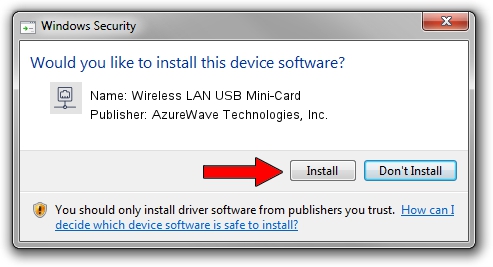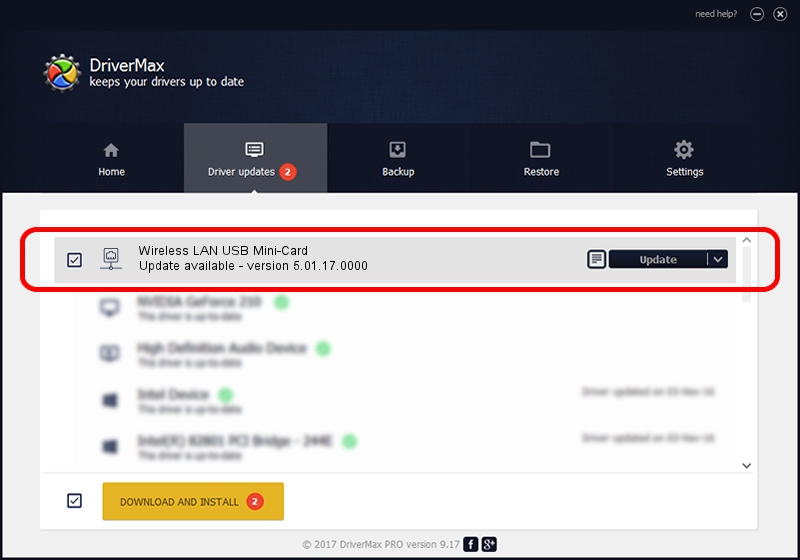Advertising seems to be blocked by your browser.
The ads help us provide this software and web site to you for free.
Please support our project by allowing our site to show ads.
Home /
Manufacturers /
AzureWave Technologies, Inc. /
Wireless LAN USB Mini-Card /
USB/VID_13D3&PID_3284 /
5.01.17.0000 Jun 27, 2014
AzureWave Technologies, Inc. Wireless LAN USB Mini-Card how to download and install the driver
Wireless LAN USB Mini-Card is a Network Adapters hardware device. The developer of this driver was AzureWave Technologies, Inc.. USB/VID_13D3&PID_3284 is the matching hardware id of this device.
1. How to manually install AzureWave Technologies, Inc. Wireless LAN USB Mini-Card driver
- You can download from the link below the driver installer file for the AzureWave Technologies, Inc. Wireless LAN USB Mini-Card driver. The archive contains version 5.01.17.0000 dated 2014-06-27 of the driver.
- Start the driver installer file from a user account with the highest privileges (rights). If your User Access Control Service (UAC) is started please accept of the driver and run the setup with administrative rights.
- Go through the driver installation wizard, which will guide you; it should be pretty easy to follow. The driver installation wizard will analyze your PC and will install the right driver.
- When the operation finishes shutdown and restart your PC in order to use the updated driver. It is as simple as that to install a Windows driver!
The file size of this driver is 1238649 bytes (1.18 MB)
This driver was rated with an average of 4.2 stars by 72555 users.
This driver is compatible with the following versions of Windows:
- This driver works on Windows 7 32 bits
- This driver works on Windows 8 32 bits
- This driver works on Windows 8.1 32 bits
- This driver works on Windows 10 32 bits
- This driver works on Windows 11 32 bits
2. How to use DriverMax to install AzureWave Technologies, Inc. Wireless LAN USB Mini-Card driver
The advantage of using DriverMax is that it will install the driver for you in the easiest possible way and it will keep each driver up to date. How easy can you install a driver using DriverMax? Let's take a look!
- Open DriverMax and push on the yellow button that says ~SCAN FOR DRIVER UPDATES NOW~. Wait for DriverMax to analyze each driver on your computer.
- Take a look at the list of available driver updates. Scroll the list down until you find the AzureWave Technologies, Inc. Wireless LAN USB Mini-Card driver. Click on Update.
- That's all, the driver is now installed!

Jun 23 2016 1:23AM / Written by Dan Armano for DriverMax
follow @danarm