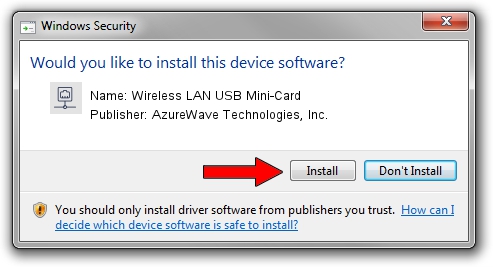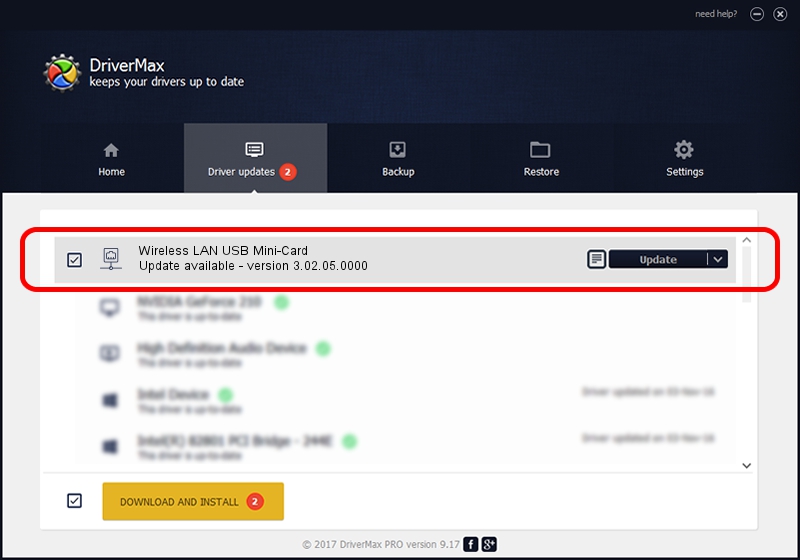Advertising seems to be blocked by your browser.
The ads help us provide this software and web site to you for free.
Please support our project by allowing our site to show ads.
Home /
Manufacturers /
AzureWave Technologies, Inc. /
Wireless LAN USB Mini-Card /
USB/VID_13D3&PID_3284 /
3.02.05.0000 Nov 10, 2011
Driver for AzureWave Technologies, Inc. Wireless LAN USB Mini-Card - downloading and installing it
Wireless LAN USB Mini-Card is a Network Adapters device. This Windows driver was developed by AzureWave Technologies, Inc.. The hardware id of this driver is USB/VID_13D3&PID_3284.
1. Manually install AzureWave Technologies, Inc. Wireless LAN USB Mini-Card driver
- Download the driver setup file for AzureWave Technologies, Inc. Wireless LAN USB Mini-Card driver from the link below. This download link is for the driver version 3.02.05.0000 dated 2011-11-10.
- Start the driver setup file from a Windows account with the highest privileges (rights). If your User Access Control (UAC) is started then you will have to confirm the installation of the driver and run the setup with administrative rights.
- Go through the driver installation wizard, which should be quite straightforward. The driver installation wizard will scan your PC for compatible devices and will install the driver.
- Shutdown and restart your computer and enjoy the new driver, as you can see it was quite smple.
File size of the driver: 839161 bytes (819.49 KB)
This driver was installed by many users and received an average rating of 5 stars out of 50814 votes.
This driver was released for the following versions of Windows:
- This driver works on Windows 7 64 bits
- This driver works on Windows 8 64 bits
- This driver works on Windows 8.1 64 bits
- This driver works on Windows 10 64 bits
- This driver works on Windows 11 64 bits
2. How to install AzureWave Technologies, Inc. Wireless LAN USB Mini-Card driver using DriverMax
The advantage of using DriverMax is that it will setup the driver for you in just a few seconds and it will keep each driver up to date. How easy can you install a driver using DriverMax? Let's take a look!
- Open DriverMax and press on the yellow button named ~SCAN FOR DRIVER UPDATES NOW~. Wait for DriverMax to analyze each driver on your computer.
- Take a look at the list of detected driver updates. Search the list until you find the AzureWave Technologies, Inc. Wireless LAN USB Mini-Card driver. Click on Update.
- Finished installing the driver!

Dec 27 2023 5:32AM / Written by Daniel Statescu for DriverMax
follow @DanielStatescu