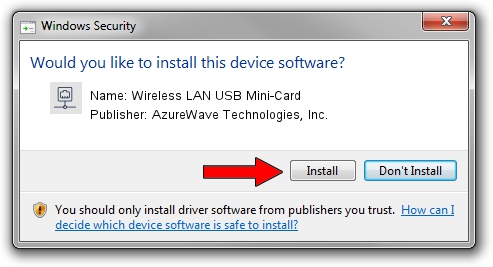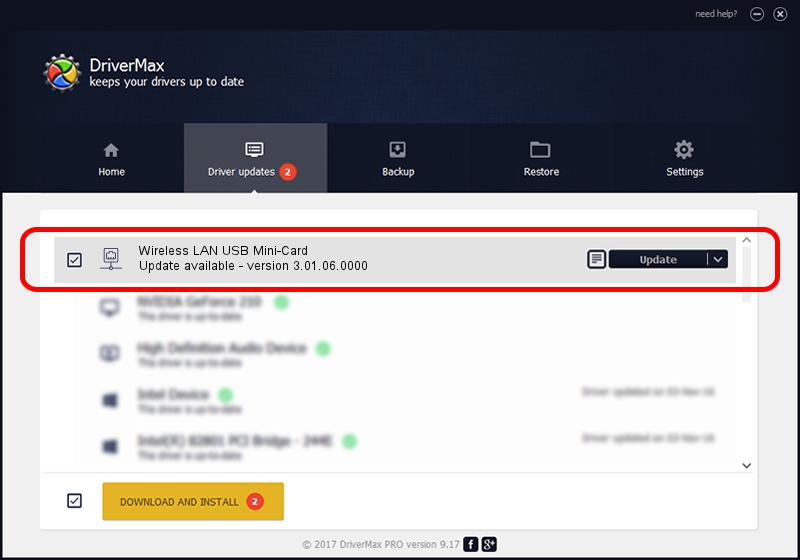Advertising seems to be blocked by your browser.
The ads help us provide this software and web site to you for free.
Please support our project by allowing our site to show ads.
Home /
Manufacturers /
AzureWave Technologies, Inc. /
Wireless LAN USB Mini-Card /
USB/VID_13D3&PID_3284 /
3.01.06.0000 Aug 01, 2011
AzureWave Technologies, Inc. Wireless LAN USB Mini-Card driver download and installation
Wireless LAN USB Mini-Card is a Network Adapters device. The Windows version of this driver was developed by AzureWave Technologies, Inc.. The hardware id of this driver is USB/VID_13D3&PID_3284; this string has to match your hardware.
1. Install AzureWave Technologies, Inc. Wireless LAN USB Mini-Card driver manually
- Download the setup file for AzureWave Technologies, Inc. Wireless LAN USB Mini-Card driver from the location below. This download link is for the driver version 3.01.06.0000 dated 2011-08-01.
- Run the driver installation file from a Windows account with administrative rights. If your User Access Control (UAC) is running then you will have to confirm the installation of the driver and run the setup with administrative rights.
- Go through the driver installation wizard, which should be quite straightforward. The driver installation wizard will scan your PC for compatible devices and will install the driver.
- Shutdown and restart your computer and enjoy the updated driver, as you can see it was quite smple.
File size of the driver: 747457 bytes (729.94 KB)
This driver received an average rating of 3.1 stars out of 98670 votes.
This driver was released for the following versions of Windows:
- This driver works on Windows Vista 32 bits
- This driver works on Windows 7 32 bits
- This driver works on Windows 8 32 bits
- This driver works on Windows 8.1 32 bits
- This driver works on Windows 10 32 bits
- This driver works on Windows 11 32 bits
2. Installing the AzureWave Technologies, Inc. Wireless LAN USB Mini-Card driver using DriverMax: the easy way
The advantage of using DriverMax is that it will setup the driver for you in the easiest possible way and it will keep each driver up to date, not just this one. How easy can you install a driver using DriverMax? Let's see!
- Open DriverMax and click on the yellow button that says ~SCAN FOR DRIVER UPDATES NOW~. Wait for DriverMax to scan and analyze each driver on your PC.
- Take a look at the list of detected driver updates. Search the list until you find the AzureWave Technologies, Inc. Wireless LAN USB Mini-Card driver. Click on Update.
- Finished installing the driver!

Jul 29 2016 1:02AM / Written by Dan Armano for DriverMax
follow @danarm