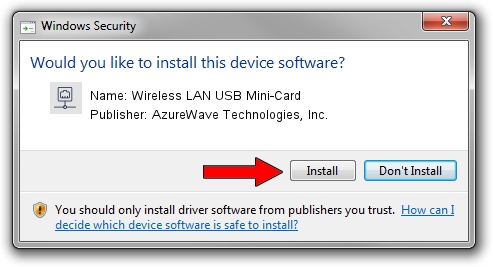Advertising seems to be blocked by your browser.
The ads help us provide this software and web site to you for free.
Please support our project by allowing our site to show ads.
Home /
Manufacturers /
AzureWave Technologies, Inc. /
Wireless LAN USB Mini-Card /
USB/VID_13D3&PID_3284 /
3.01.04.0000 Jul 27, 2010
Driver for AzureWave Technologies, Inc. Wireless LAN USB Mini-Card - downloading and installing it
Wireless LAN USB Mini-Card is a Network Adapters hardware device. This Windows driver was developed by AzureWave Technologies, Inc.. In order to make sure you are downloading the exact right driver the hardware id is USB/VID_13D3&PID_3284.
1. AzureWave Technologies, Inc. Wireless LAN USB Mini-Card driver - how to install it manually
- Download the setup file for AzureWave Technologies, Inc. Wireless LAN USB Mini-Card driver from the link below. This download link is for the driver version 3.01.04.0000 dated 2010-07-27.
- Start the driver setup file from a Windows account with the highest privileges (rights). If your UAC (User Access Control) is running then you will have to confirm the installation of the driver and run the setup with administrative rights.
- Go through the driver setup wizard, which should be quite straightforward. The driver setup wizard will scan your PC for compatible devices and will install the driver.
- Restart your PC and enjoy the new driver, it is as simple as that.
Driver file size: 683673 bytes (667.65 KB)
This driver was installed by many users and received an average rating of 4.8 stars out of 41835 votes.
This driver will work for the following versions of Windows:
- This driver works on Windows 7 64 bits
- This driver works on Windows 8 64 bits
- This driver works on Windows 8.1 64 bits
- This driver works on Windows 10 64 bits
- This driver works on Windows 11 64 bits
2. The easy way: using DriverMax to install AzureWave Technologies, Inc. Wireless LAN USB Mini-Card driver
The most important advantage of using DriverMax is that it will setup the driver for you in the easiest possible way and it will keep each driver up to date, not just this one. How easy can you install a driver using DriverMax? Let's follow a few steps!
- Start DriverMax and press on the yellow button that says ~SCAN FOR DRIVER UPDATES NOW~. Wait for DriverMax to analyze each driver on your computer.
- Take a look at the list of detected driver updates. Scroll the list down until you find the AzureWave Technologies, Inc. Wireless LAN USB Mini-Card driver. Click the Update button.
- Finished installing the driver!

Dec 31 2023 8:01AM / Written by Daniel Statescu for DriverMax
follow @DanielStatescu