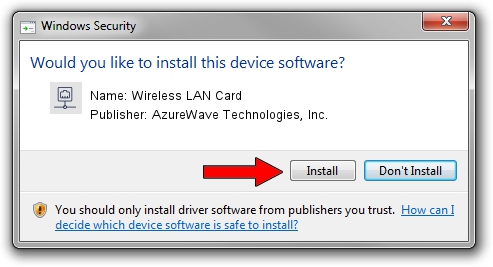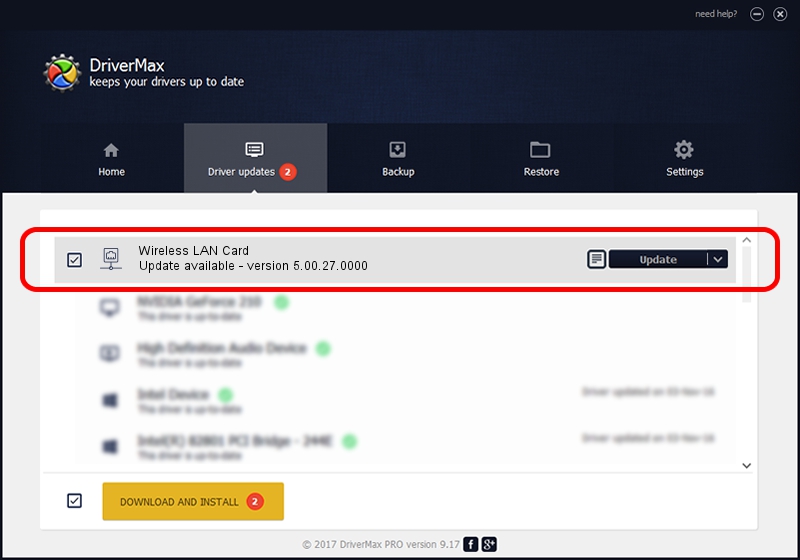Advertising seems to be blocked by your browser.
The ads help us provide this software and web site to you for free.
Please support our project by allowing our site to show ads.
Home /
Manufacturers /
AzureWave Technologies, Inc. /
Wireless LAN Card /
PCI/VEN_1814&DEV_3091&SUBSYS_1A871A3B /
5.00.27.0000 Jun 10, 2013
Download and install AzureWave Technologies, Inc. Wireless LAN Card driver
Wireless LAN Card is a Network Adapters hardware device. The Windows version of this driver was developed by AzureWave Technologies, Inc.. In order to make sure you are downloading the exact right driver the hardware id is PCI/VEN_1814&DEV_3091&SUBSYS_1A871A3B.
1. How to manually install AzureWave Technologies, Inc. Wireless LAN Card driver
- Download the setup file for AzureWave Technologies, Inc. Wireless LAN Card driver from the location below. This is the download link for the driver version 5.00.27.0000 dated 2013-06-10.
- Start the driver installation file from a Windows account with the highest privileges (rights). If your User Access Control Service (UAC) is running then you will have to accept of the driver and run the setup with administrative rights.
- Follow the driver setup wizard, which should be quite easy to follow. The driver setup wizard will analyze your PC for compatible devices and will install the driver.
- Shutdown and restart your PC and enjoy the updated driver, it is as simple as that.
The file size of this driver is 1300971 bytes (1.24 MB)
This driver was installed by many users and received an average rating of 5 stars out of 50941 votes.
This driver was released for the following versions of Windows:
- This driver works on Windows Vista 64 bits
- This driver works on Windows 7 64 bits
- This driver works on Windows 8 64 bits
- This driver works on Windows 8.1 64 bits
- This driver works on Windows 10 64 bits
- This driver works on Windows 11 64 bits
2. Using DriverMax to install AzureWave Technologies, Inc. Wireless LAN Card driver
The most important advantage of using DriverMax is that it will install the driver for you in just a few seconds and it will keep each driver up to date, not just this one. How easy can you install a driver with DriverMax? Let's follow a few steps!
- Start DriverMax and push on the yellow button named ~SCAN FOR DRIVER UPDATES NOW~. Wait for DriverMax to scan and analyze each driver on your PC.
- Take a look at the list of available driver updates. Search the list until you locate the AzureWave Technologies, Inc. Wireless LAN Card driver. Click on Update.
- That's it, you installed your first driver!

Jul 12 2016 1:58AM / Written by Dan Armano for DriverMax
follow @danarm