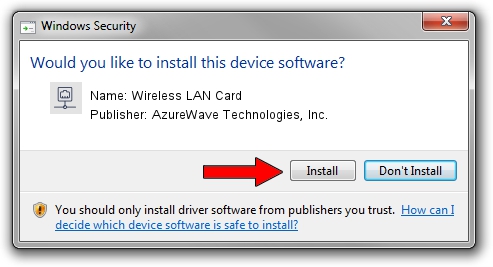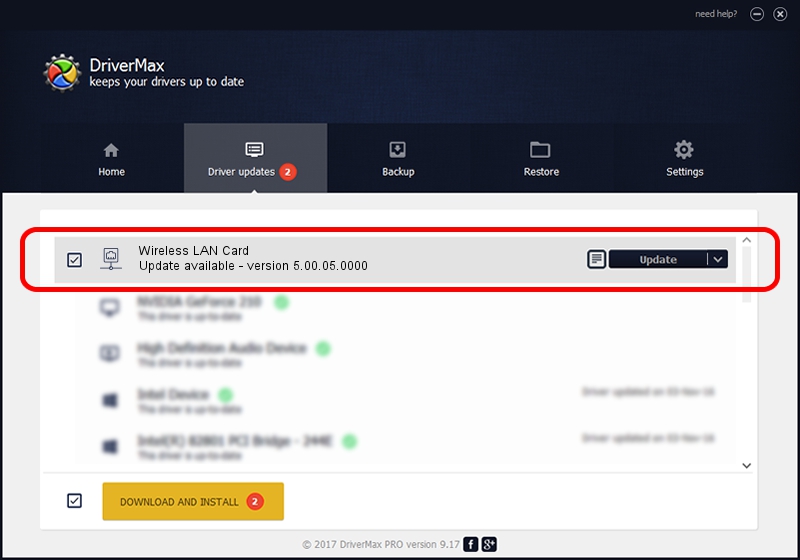Advertising seems to be blocked by your browser.
The ads help us provide this software and web site to you for free.
Please support our project by allowing our site to show ads.
Home /
Manufacturers /
AzureWave Technologies, Inc. /
Wireless LAN Card /
PCI/VEN_1814&DEV_3091&SUBSYS_1A871A3B /
5.00.05.0000 Sep 21, 2012
Driver for AzureWave Technologies, Inc. Wireless LAN Card - downloading and installing it
Wireless LAN Card is a Network Adapters device. The developer of this driver was AzureWave Technologies, Inc.. The hardware id of this driver is PCI/VEN_1814&DEV_3091&SUBSYS_1A871A3B; this string has to match your hardware.
1. How to manually install AzureWave Technologies, Inc. Wireless LAN Card driver
- Download the driver setup file for AzureWave Technologies, Inc. Wireless LAN Card driver from the location below. This is the download link for the driver version 5.00.05.0000 dated 2012-09-21.
- Start the driver installation file from a Windows account with the highest privileges (rights). If your User Access Control (UAC) is started then you will have to confirm the installation of the driver and run the setup with administrative rights.
- Follow the driver setup wizard, which should be quite straightforward. The driver setup wizard will analyze your PC for compatible devices and will install the driver.
- Shutdown and restart your PC and enjoy the new driver, as you can see it was quite smple.
Driver file size: 872411 bytes (851.96 KB)
This driver was rated with an average of 4.1 stars by 41363 users.
This driver is fully compatible with the following versions of Windows:
- This driver works on Windows 8 32 bits
- This driver works on Windows 8.1 32 bits
- This driver works on Windows 10 32 bits
- This driver works on Windows 11 32 bits
2. Installing the AzureWave Technologies, Inc. Wireless LAN Card driver using DriverMax: the easy way
The most important advantage of using DriverMax is that it will install the driver for you in the easiest possible way and it will keep each driver up to date. How easy can you install a driver with DriverMax? Let's follow a few steps!
- Open DriverMax and push on the yellow button named ~SCAN FOR DRIVER UPDATES NOW~. Wait for DriverMax to analyze each driver on your PC.
- Take a look at the list of available driver updates. Search the list until you find the AzureWave Technologies, Inc. Wireless LAN Card driver. Click on Update.
- Finished installing the driver!

Jul 11 2016 6:05PM / Written by Daniel Statescu for DriverMax
follow @DanielStatescu