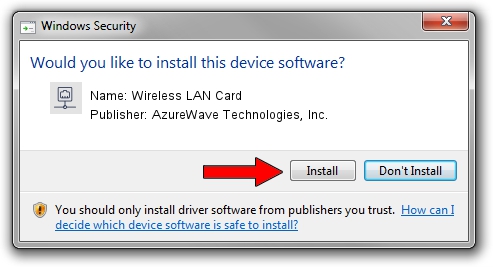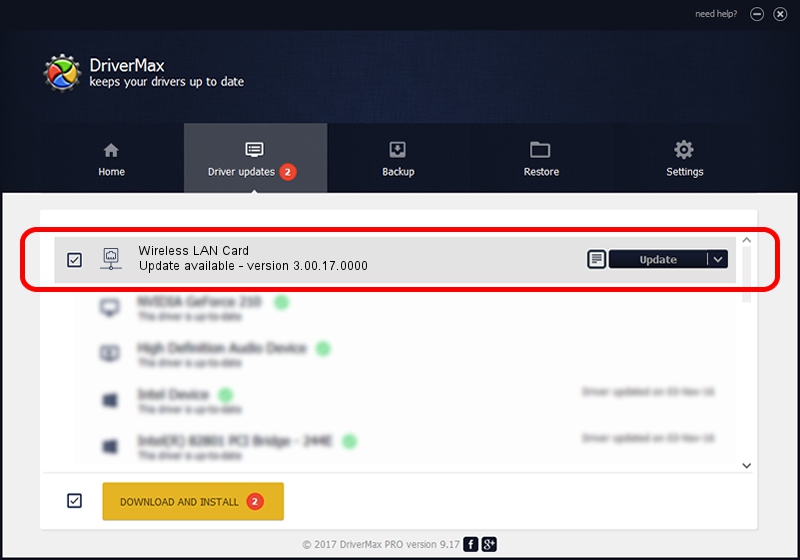Advertising seems to be blocked by your browser.
The ads help us provide this software and web site to you for free.
Please support our project by allowing our site to show ads.
Home /
Manufacturers /
AzureWave Technologies, Inc. /
Wireless LAN Card /
PCI/VEN_1814&DEV_3091&SUBSYS_1A871A3B /
3.00.17.0000 Feb 09, 2010
AzureWave Technologies, Inc. Wireless LAN Card - two ways of downloading and installing the driver
Wireless LAN Card is a Network Adapters device. The Windows version of this driver was developed by AzureWave Technologies, Inc.. PCI/VEN_1814&DEV_3091&SUBSYS_1A871A3B is the matching hardware id of this device.
1. Install AzureWave Technologies, Inc. Wireless LAN Card driver manually
- Download the driver setup file for AzureWave Technologies, Inc. Wireless LAN Card driver from the location below. This download link is for the driver version 3.00.17.0000 released on 2010-02-09.
- Start the driver setup file from a Windows account with administrative rights. If your User Access Control (UAC) is enabled then you will have to confirm the installation of the driver and run the setup with administrative rights.
- Follow the driver setup wizard, which should be pretty easy to follow. The driver setup wizard will analyze your PC for compatible devices and will install the driver.
- Restart your computer and enjoy the new driver, as you can see it was quite smple.
The file size of this driver is 586679 bytes (572.93 KB)
Driver rating 4.6 stars out of 40841 votes.
This driver will work for the following versions of Windows:
- This driver works on Windows 7 64 bits
- This driver works on Windows 8 64 bits
- This driver works on Windows 8.1 64 bits
- This driver works on Windows 10 64 bits
- This driver works on Windows 11 64 bits
2. Installing the AzureWave Technologies, Inc. Wireless LAN Card driver using DriverMax: the easy way
The most important advantage of using DriverMax is that it will setup the driver for you in just a few seconds and it will keep each driver up to date. How can you install a driver using DriverMax? Let's follow a few steps!
- Open DriverMax and push on the yellow button that says ~SCAN FOR DRIVER UPDATES NOW~. Wait for DriverMax to analyze each driver on your computer.
- Take a look at the list of driver updates. Scroll the list down until you find the AzureWave Technologies, Inc. Wireless LAN Card driver. Click the Update button.
- That's it, you installed your first driver!

Feb 11 2024 3:32AM / Written by Andreea Kartman for DriverMax
follow @DeeaKartman