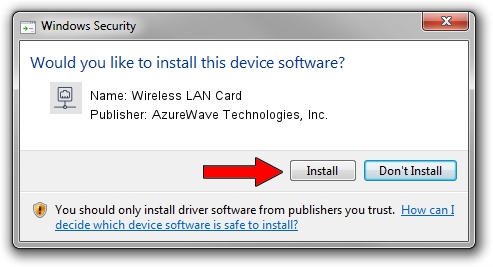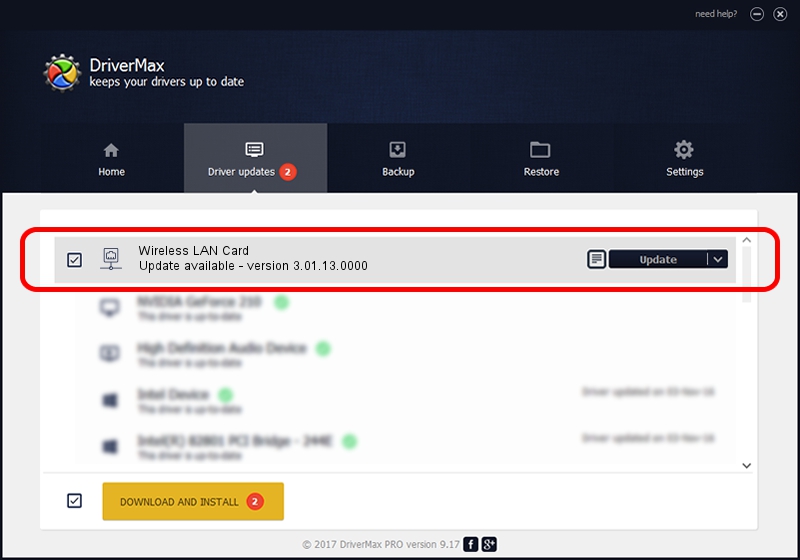Advertising seems to be blocked by your browser.
The ads help us provide this software and web site to you for free.
Please support our project by allowing our site to show ads.
Home /
Manufacturers /
AzureWave Technologies, Inc. /
Wireless LAN Card /
PCI/VEN_1814&DEV_3090&SUBSYS_2A411A3B /
3.01.13.0000 Nov 04, 2010
AzureWave Technologies, Inc. Wireless LAN Card how to download and install the driver
Wireless LAN Card is a Network Adapters hardware device. The developer of this driver was AzureWave Technologies, Inc.. The hardware id of this driver is PCI/VEN_1814&DEV_3090&SUBSYS_2A411A3B.
1. Install AzureWave Technologies, Inc. Wireless LAN Card driver manually
- Download the setup file for AzureWave Technologies, Inc. Wireless LAN Card driver from the link below. This download link is for the driver version 3.01.13.0000 released on 2010-11-04.
- Run the driver installation file from a Windows account with the highest privileges (rights). If your User Access Control Service (UAC) is started then you will have to confirm the installation of the driver and run the setup with administrative rights.
- Go through the driver setup wizard, which should be quite easy to follow. The driver setup wizard will scan your PC for compatible devices and will install the driver.
- Shutdown and restart your computer and enjoy the new driver, it is as simple as that.
Size of this driver: 671094 bytes (655.37 KB)
This driver was rated with an average of 5 stars by 56624 users.
This driver is fully compatible with the following versions of Windows:
- This driver works on Windows Vista 64 bits
- This driver works on Windows 7 64 bits
- This driver works on Windows 8 64 bits
- This driver works on Windows 8.1 64 bits
- This driver works on Windows 10 64 bits
- This driver works on Windows 11 64 bits
2. Using DriverMax to install AzureWave Technologies, Inc. Wireless LAN Card driver
The most important advantage of using DriverMax is that it will setup the driver for you in just a few seconds and it will keep each driver up to date, not just this one. How can you install a driver using DriverMax? Let's follow a few steps!
- Open DriverMax and click on the yellow button named ~SCAN FOR DRIVER UPDATES NOW~. Wait for DriverMax to scan and analyze each driver on your computer.
- Take a look at the list of detected driver updates. Scroll the list down until you find the AzureWave Technologies, Inc. Wireless LAN Card driver. Click on Update.
- Finished installing the driver!

Jul 23 2016 2:36PM / Written by Dan Armano for DriverMax
follow @danarm