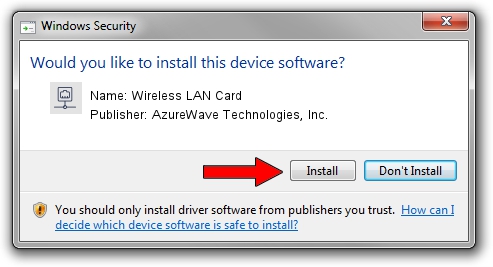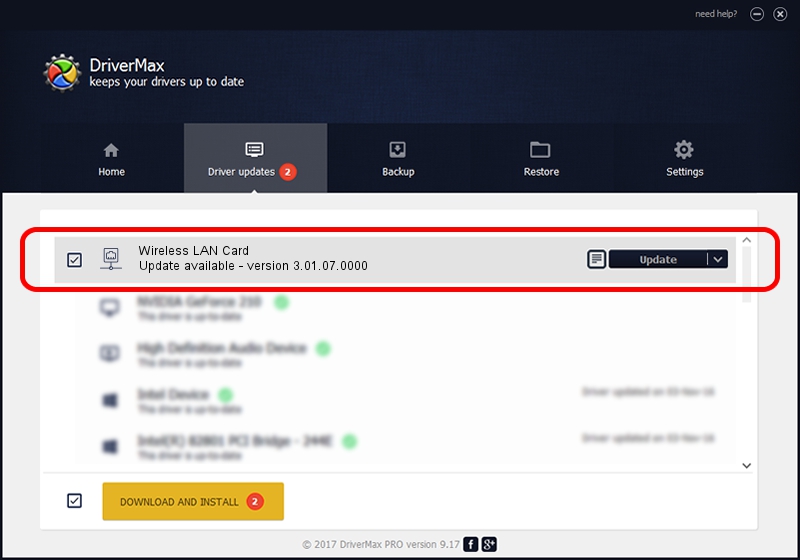Advertising seems to be blocked by your browser.
The ads help us provide this software and web site to you for free.
Please support our project by allowing our site to show ads.
Home /
Manufacturers /
AzureWave Technologies, Inc. /
Wireless LAN Card /
PCI/VEN_1814&DEV_3090&SUBSYS_2A411A3B /
3.01.07.0000 Jun 23, 2010
AzureWave Technologies, Inc. Wireless LAN Card how to download and install the driver
Wireless LAN Card is a Network Adapters hardware device. This driver was developed by AzureWave Technologies, Inc.. In order to make sure you are downloading the exact right driver the hardware id is PCI/VEN_1814&DEV_3090&SUBSYS_2A411A3B.
1. How to manually install AzureWave Technologies, Inc. Wireless LAN Card driver
- Download the driver setup file for AzureWave Technologies, Inc. Wireless LAN Card driver from the link below. This download link is for the driver version 3.01.07.0000 dated 2010-06-23.
- Run the driver setup file from a Windows account with administrative rights. If your User Access Control (UAC) is started then you will have to accept of the driver and run the setup with administrative rights.
- Go through the driver setup wizard, which should be pretty easy to follow. The driver setup wizard will scan your PC for compatible devices and will install the driver.
- Restart your computer and enjoy the fresh driver, it is as simple as that.
This driver received an average rating of 3 stars out of 91256 votes.
2. Using DriverMax to install AzureWave Technologies, Inc. Wireless LAN Card driver
The advantage of using DriverMax is that it will install the driver for you in just a few seconds and it will keep each driver up to date, not just this one. How easy can you install a driver using DriverMax? Let's follow a few steps!
- Open DriverMax and click on the yellow button that says ~SCAN FOR DRIVER UPDATES NOW~. Wait for DriverMax to analyze each driver on your computer.
- Take a look at the list of available driver updates. Scroll the list down until you locate the AzureWave Technologies, Inc. Wireless LAN Card driver. Click on Update.
- Finished installing the driver!

Jul 2 2016 3:18AM / Written by Dan Armano for DriverMax
follow @danarm