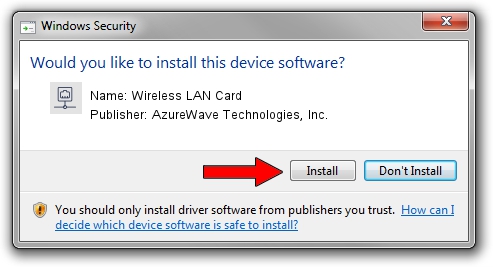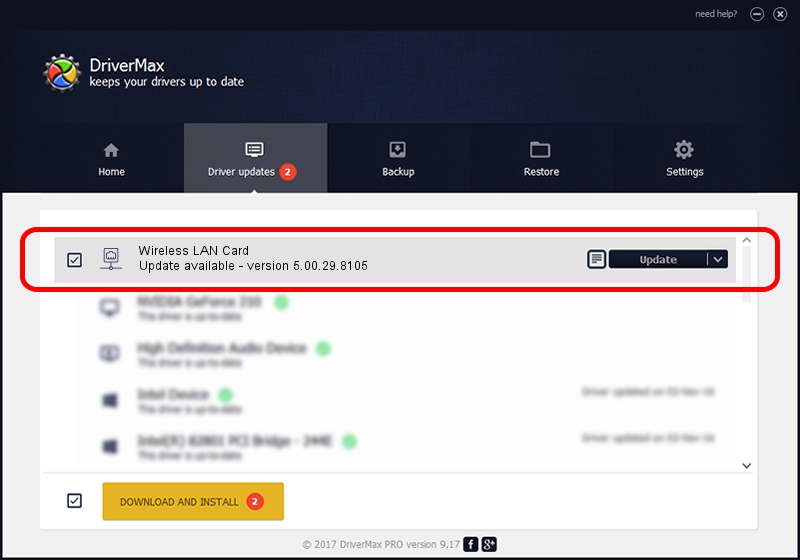Advertising seems to be blocked by your browser.
The ads help us provide this software and web site to you for free.
Please support our project by allowing our site to show ads.
Home /
Manufacturers /
AzureWave Technologies, Inc. /
Wireless LAN Card /
PCI/VEN_1814&DEV_3090&SUBSYS_1A871A3B /
5.00.29.8105 Aug 26, 2013
Download and install AzureWave Technologies, Inc. Wireless LAN Card driver
Wireless LAN Card is a Network Adapters hardware device. The developer of this driver was AzureWave Technologies, Inc.. The hardware id of this driver is PCI/VEN_1814&DEV_3090&SUBSYS_1A871A3B; this string has to match your hardware.
1. AzureWave Technologies, Inc. Wireless LAN Card driver - how to install it manually
- You can download from the link below the driver setup file for the AzureWave Technologies, Inc. Wireless LAN Card driver. The archive contains version 5.00.29.8105 released on 2013-08-26 of the driver.
- Start the driver installer file from a user account with administrative rights. If your UAC (User Access Control) is enabled please accept of the driver and run the setup with administrative rights.
- Go through the driver setup wizard, which will guide you; it should be pretty easy to follow. The driver setup wizard will analyze your computer and will install the right driver.
- When the operation finishes restart your PC in order to use the updated driver. It is as simple as that to install a Windows driver!
Size of this driver: 1355181 bytes (1.29 MB)
This driver was installed by many users and received an average rating of 5 stars out of 73968 votes.
This driver is fully compatible with the following versions of Windows:
- This driver works on Windows 8 64 bits
- This driver works on Windows 8.1 64 bits
- This driver works on Windows 10 64 bits
- This driver works on Windows 11 64 bits
2. How to install AzureWave Technologies, Inc. Wireless LAN Card driver using DriverMax
The most important advantage of using DriverMax is that it will setup the driver for you in just a few seconds and it will keep each driver up to date. How can you install a driver using DriverMax? Let's follow a few steps!
- Start DriverMax and click on the yellow button named ~SCAN FOR DRIVER UPDATES NOW~. Wait for DriverMax to analyze each driver on your PC.
- Take a look at the list of detected driver updates. Search the list until you locate the AzureWave Technologies, Inc. Wireless LAN Card driver. Click the Update button.
- Enjoy using the updated driver! :)

Jul 31 2016 9:14AM / Written by Daniel Statescu for DriverMax
follow @DanielStatescu