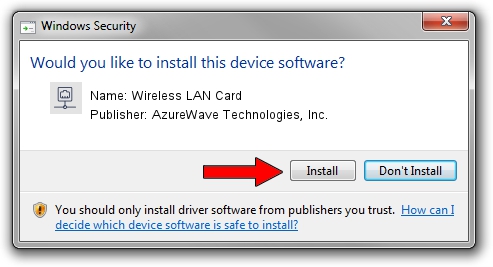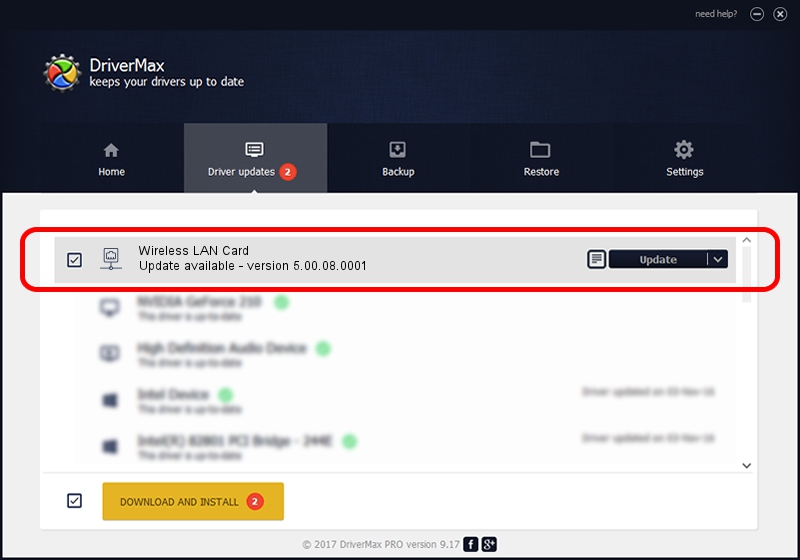Advertising seems to be blocked by your browser.
The ads help us provide this software and web site to you for free.
Please support our project by allowing our site to show ads.
Home /
Manufacturers /
AzureWave Technologies, Inc. /
Wireless LAN Card /
PCI/VEN_1814&DEV_3090&SUBSYS_1A871A3B /
5.00.08.0001 Mar 15, 2013
Driver for AzureWave Technologies, Inc. Wireless LAN Card - downloading and installing it
Wireless LAN Card is a Network Adapters device. This driver was developed by AzureWave Technologies, Inc.. The hardware id of this driver is PCI/VEN_1814&DEV_3090&SUBSYS_1A871A3B; this string has to match your hardware.
1. Manually install AzureWave Technologies, Inc. Wireless LAN Card driver
- Download the driver setup file for AzureWave Technologies, Inc. Wireless LAN Card driver from the link below. This is the download link for the driver version 5.00.08.0001 dated 2013-03-15.
- Run the driver installation file from a Windows account with administrative rights. If your User Access Control (UAC) is started then you will have to accept of the driver and run the setup with administrative rights.
- Go through the driver installation wizard, which should be pretty straightforward. The driver installation wizard will scan your PC for compatible devices and will install the driver.
- Shutdown and restart your PC and enjoy the fresh driver, as you can see it was quite smple.
Size of this driver: 1287018 bytes (1.23 MB)
Driver rating 5 stars out of 13813 votes.
This driver will work for the following versions of Windows:
- This driver works on Windows 8 64 bits
- This driver works on Windows 8.1 64 bits
- This driver works on Windows 10 64 bits
- This driver works on Windows 11 64 bits
2. Installing the AzureWave Technologies, Inc. Wireless LAN Card driver using DriverMax: the easy way
The most important advantage of using DriverMax is that it will install the driver for you in the easiest possible way and it will keep each driver up to date. How can you install a driver using DriverMax? Let's follow a few steps!
- Start DriverMax and press on the yellow button named ~SCAN FOR DRIVER UPDATES NOW~. Wait for DriverMax to scan and analyze each driver on your computer.
- Take a look at the list of detected driver updates. Search the list until you find the AzureWave Technologies, Inc. Wireless LAN Card driver. Click on Update.
- Finished installing the driver!

Jul 23 2016 8:00PM / Written by Dan Armano for DriverMax
follow @danarm