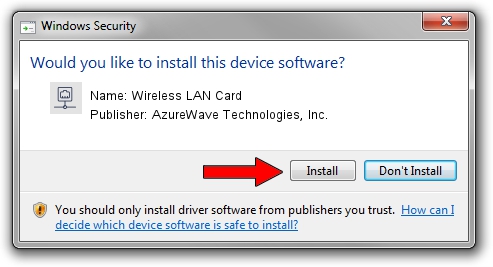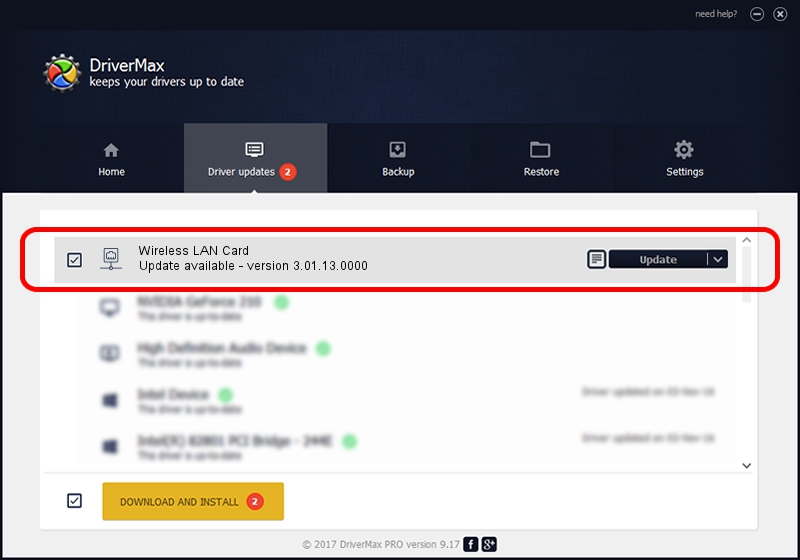Advertising seems to be blocked by your browser.
The ads help us provide this software and web site to you for free.
Please support our project by allowing our site to show ads.
Home /
Manufacturers /
AzureWave Technologies, Inc. /
Wireless LAN Card /
PCI/VEN_1814&DEV_3090&SUBSYS_1A871A3B /
3.01.13.0000 Nov 04, 2010
Driver for AzureWave Technologies, Inc. Wireless LAN Card - downloading and installing it
Wireless LAN Card is a Network Adapters hardware device. The developer of this driver was AzureWave Technologies, Inc.. The hardware id of this driver is PCI/VEN_1814&DEV_3090&SUBSYS_1A871A3B.
1. Install AzureWave Technologies, Inc. Wireless LAN Card driver manually
- Download the setup file for AzureWave Technologies, Inc. Wireless LAN Card driver from the location below. This is the download link for the driver version 3.01.13.0000 released on 2010-11-04.
- Start the driver setup file from a Windows account with administrative rights. If your User Access Control Service (UAC) is started then you will have to accept of the driver and run the setup with administrative rights.
- Follow the driver setup wizard, which should be quite easy to follow. The driver setup wizard will scan your PC for compatible devices and will install the driver.
- Restart your computer and enjoy the new driver, it is as simple as that.
The file size of this driver is 671094 bytes (655.37 KB)
This driver received an average rating of 4.8 stars out of 55025 votes.
This driver was released for the following versions of Windows:
- This driver works on Windows Vista 64 bits
- This driver works on Windows 7 64 bits
- This driver works on Windows 8 64 bits
- This driver works on Windows 8.1 64 bits
- This driver works on Windows 10 64 bits
- This driver works on Windows 11 64 bits
2. Using DriverMax to install AzureWave Technologies, Inc. Wireless LAN Card driver
The advantage of using DriverMax is that it will setup the driver for you in just a few seconds and it will keep each driver up to date. How easy can you install a driver using DriverMax? Let's see!
- Open DriverMax and press on the yellow button that says ~SCAN FOR DRIVER UPDATES NOW~. Wait for DriverMax to analyze each driver on your computer.
- Take a look at the list of detected driver updates. Search the list until you locate the AzureWave Technologies, Inc. Wireless LAN Card driver. Click on Update.
- Finished installing the driver!

Jul 23 2016 2:38PM / Written by Andreea Kartman for DriverMax
follow @DeeaKartman