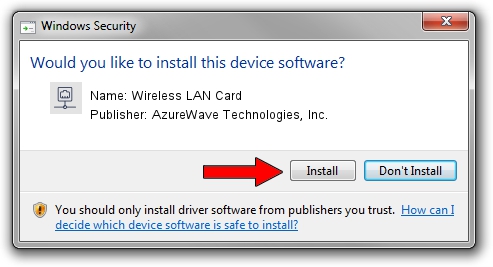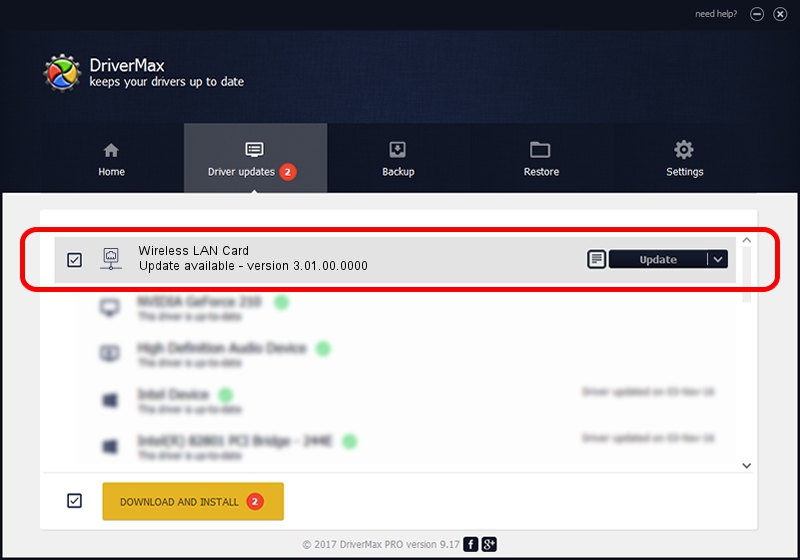Advertising seems to be blocked by your browser.
The ads help us provide this software and web site to you for free.
Please support our project by allowing our site to show ads.
Home /
Manufacturers /
AzureWave Technologies, Inc. /
Wireless LAN Card /
PCI/VEN_1814&DEV_3090&SUBSYS_1A871A3B /
3.01.00.0000 Feb 05, 2010
AzureWave Technologies, Inc. Wireless LAN Card how to download and install the driver
Wireless LAN Card is a Network Adapters hardware device. This driver was developed by AzureWave Technologies, Inc.. The hardware id of this driver is PCI/VEN_1814&DEV_3090&SUBSYS_1A871A3B; this string has to match your hardware.
1. AzureWave Technologies, Inc. Wireless LAN Card driver - how to install it manually
- Download the driver setup file for AzureWave Technologies, Inc. Wireless LAN Card driver from the location below. This download link is for the driver version 3.01.00.0000 dated 2010-02-05.
- Start the driver setup file from a Windows account with administrative rights. If your UAC (User Access Control) is started then you will have to confirm the installation of the driver and run the setup with administrative rights.
- Follow the driver installation wizard, which should be quite easy to follow. The driver installation wizard will scan your PC for compatible devices and will install the driver.
- Restart your PC and enjoy the fresh driver, it is as simple as that.
File size of the driver: 626218 bytes (611.54 KB)
This driver received an average rating of 5 stars out of 38602 votes.
This driver is compatible with the following versions of Windows:
- This driver works on Windows Vista 64 bits
- This driver works on Windows 7 64 bits
- This driver works on Windows 8 64 bits
- This driver works on Windows 8.1 64 bits
- This driver works on Windows 10 64 bits
- This driver works on Windows 11 64 bits
2. The easy way: using DriverMax to install AzureWave Technologies, Inc. Wireless LAN Card driver
The most important advantage of using DriverMax is that it will setup the driver for you in just a few seconds and it will keep each driver up to date. How can you install a driver with DriverMax? Let's see!
- Start DriverMax and push on the yellow button that says ~SCAN FOR DRIVER UPDATES NOW~. Wait for DriverMax to analyze each driver on your computer.
- Take a look at the list of detected driver updates. Search the list until you locate the AzureWave Technologies, Inc. Wireless LAN Card driver. Click on Update.
- That's it, you installed your first driver!

Jul 4 2016 1:38AM / Written by Daniel Statescu for DriverMax
follow @DanielStatescu