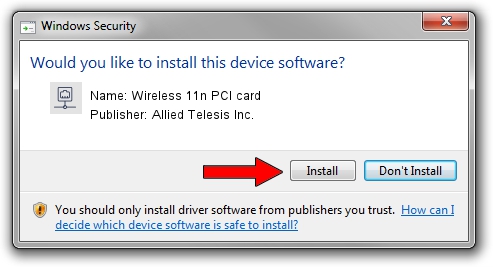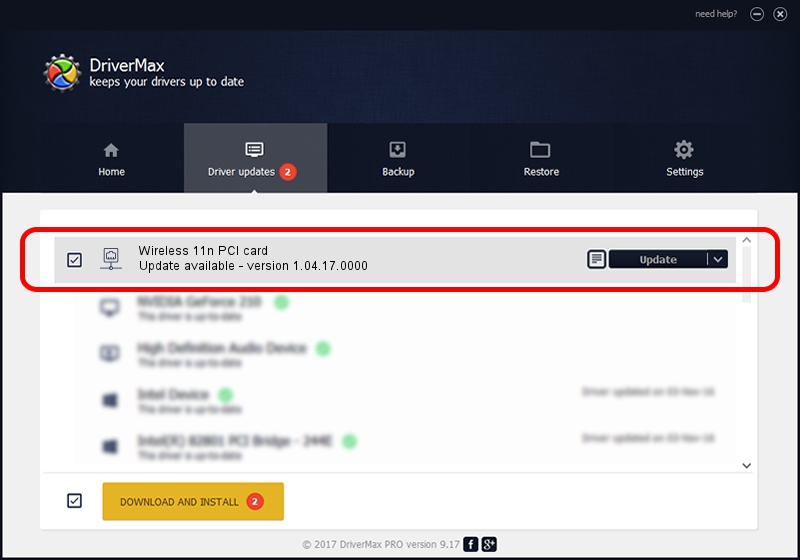Advertising seems to be blocked by your browser.
The ads help us provide this software and web site to you for free.
Please support our project by allowing our site to show ads.
Home /
Manufacturers /
Allied Telesis Inc. /
Wireless 11n PCI card /
PCI/VEN_1814&DEV_0701&SUBSYS_12061259 /
1.04.17.0000 Feb 19, 2010
Allied Telesis Inc. Wireless 11n PCI card how to download and install the driver
Wireless 11n PCI card is a Network Adapters device. The developer of this driver was Allied Telesis Inc.. PCI/VEN_1814&DEV_0701&SUBSYS_12061259 is the matching hardware id of this device.
1. Allied Telesis Inc. Wireless 11n PCI card driver - how to install it manually
- Download the setup file for Allied Telesis Inc. Wireless 11n PCI card driver from the location below. This download link is for the driver version 1.04.17.0000 released on 2010-02-19.
- Start the driver installation file from a Windows account with administrative rights. If your User Access Control Service (UAC) is enabled then you will have to confirm the installation of the driver and run the setup with administrative rights.
- Go through the driver setup wizard, which should be pretty straightforward. The driver setup wizard will analyze your PC for compatible devices and will install the driver.
- Shutdown and restart your computer and enjoy the fresh driver, it is as simple as that.
The file size of this driver is 684437 bytes (668.40 KB)
This driver received an average rating of 4.2 stars out of 89504 votes.
This driver will work for the following versions of Windows:
- This driver works on Windows 2000 64 bits
- This driver works on Windows Server 2003 64 bits
- This driver works on Windows XP 64 bits
- This driver works on Windows Vista 64 bits
- This driver works on Windows 7 64 bits
- This driver works on Windows 8 64 bits
- This driver works on Windows 8.1 64 bits
- This driver works on Windows 10 64 bits
- This driver works on Windows 11 64 bits
2. Using DriverMax to install Allied Telesis Inc. Wireless 11n PCI card driver
The advantage of using DriverMax is that it will install the driver for you in the easiest possible way and it will keep each driver up to date, not just this one. How can you install a driver using DriverMax? Let's see!
- Start DriverMax and push on the yellow button that says ~SCAN FOR DRIVER UPDATES NOW~. Wait for DriverMax to scan and analyze each driver on your PC.
- Take a look at the list of driver updates. Scroll the list down until you find the Allied Telesis Inc. Wireless 11n PCI card driver. Click the Update button.
- That's it, you installed your first driver!

Jul 23 2016 1:15AM / Written by Daniel Statescu for DriverMax
follow @DanielStatescu