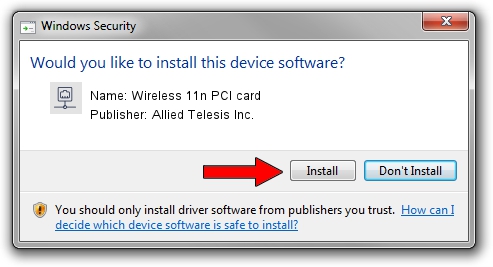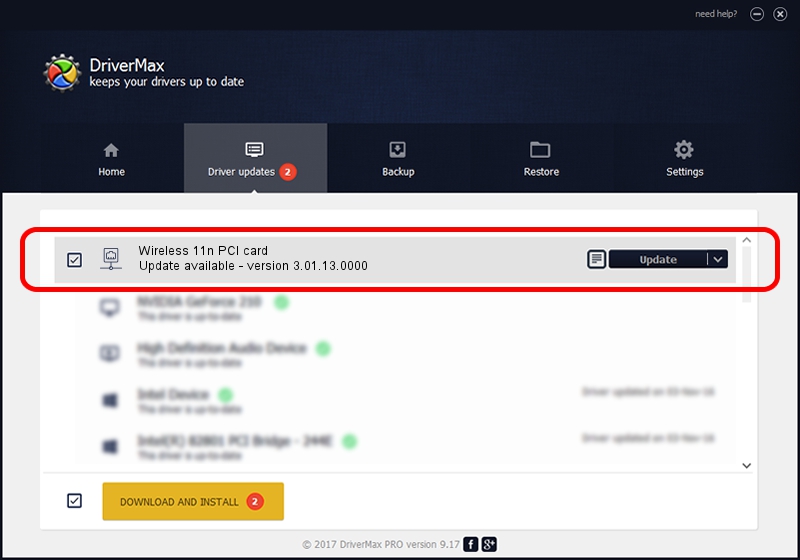Advertising seems to be blocked by your browser.
The ads help us provide this software and web site to you for free.
Please support our project by allowing our site to show ads.
Home /
Manufacturers /
Allied Telesis Inc. /
Wireless 11n PCI card /
PCI/VEN_1814&DEV_0701&SUBSYS_12051259 /
3.01.13.0000 Nov 04, 2010
Driver for Allied Telesis Inc. Wireless 11n PCI card - downloading and installing it
Wireless 11n PCI card is a Network Adapters hardware device. This Windows driver was developed by Allied Telesis Inc.. The hardware id of this driver is PCI/VEN_1814&DEV_0701&SUBSYS_12051259; this string has to match your hardware.
1. Manually install Allied Telesis Inc. Wireless 11n PCI card driver
- Download the setup file for Allied Telesis Inc. Wireless 11n PCI card driver from the location below. This download link is for the driver version 3.01.13.0000 dated 2010-11-04.
- Run the driver setup file from a Windows account with administrative rights. If your User Access Control (UAC) is enabled then you will have to accept of the driver and run the setup with administrative rights.
- Go through the driver setup wizard, which should be quite straightforward. The driver setup wizard will analyze your PC for compatible devices and will install the driver.
- Shutdown and restart your PC and enjoy the fresh driver, as you can see it was quite smple.
The file size of this driver is 671094 bytes (655.37 KB)
Driver rating 4.5 stars out of 11096 votes.
This driver is compatible with the following versions of Windows:
- This driver works on Windows Vista 64 bits
- This driver works on Windows 7 64 bits
- This driver works on Windows 8 64 bits
- This driver works on Windows 8.1 64 bits
- This driver works on Windows 10 64 bits
- This driver works on Windows 11 64 bits
2. Installing the Allied Telesis Inc. Wireless 11n PCI card driver using DriverMax: the easy way
The most important advantage of using DriverMax is that it will setup the driver for you in the easiest possible way and it will keep each driver up to date, not just this one. How can you install a driver with DriverMax? Let's see!
- Start DriverMax and push on the yellow button that says ~SCAN FOR DRIVER UPDATES NOW~. Wait for DriverMax to analyze each driver on your PC.
- Take a look at the list of detected driver updates. Scroll the list down until you find the Allied Telesis Inc. Wireless 11n PCI card driver. Click the Update button.
- That's it, you installed your first driver!

Aug 12 2016 7:19AM / Written by Dan Armano for DriverMax
follow @danarm