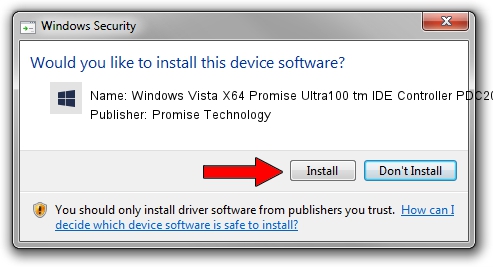Advertising seems to be blocked by your browser.
The ads help us provide this software and web site to you for free.
Please support our project by allowing our site to show ads.
Home /
Manufacturers /
Promise Technology /
Windows Vista X64 Promise Ultra100 tm IDE Controller PDC20265 /
PCI/VEN_105A&DEV_0D30&SUBSYS_4D33105A /
2.1.0.3 Mar 22, 2007
Promise Technology Windows Vista X64 Promise Ultra100 tm IDE Controller PDC20265 - two ways of downloading and installing the driver
Windows Vista X64 Promise Ultra100 tm IDE Controller PDC20265 is a SCSI Adapter hardware device. This Windows driver was developed by Promise Technology. The hardware id of this driver is PCI/VEN_105A&DEV_0D30&SUBSYS_4D33105A.
1. Manually install Promise Technology Windows Vista X64 Promise Ultra100 tm IDE Controller PDC20265 driver
- Download the driver setup file for Promise Technology Windows Vista X64 Promise Ultra100 tm IDE Controller PDC20265 driver from the location below. This is the download link for the driver version 2.1.0.3 released on 2007-03-22.
- Run the driver setup file from a Windows account with the highest privileges (rights). If your UAC (User Access Control) is running then you will have to accept of the driver and run the setup with administrative rights.
- Follow the driver installation wizard, which should be quite straightforward. The driver installation wizard will scan your PC for compatible devices and will install the driver.
- Shutdown and restart your computer and enjoy the new driver, it is as simple as that.
Download size of the driver: 28665 bytes (27.99 KB)
Driver rating 4.5 stars out of 55611 votes.
This driver was released for the following versions of Windows:
- This driver works on Windows 2000 64 bits
- This driver works on Windows Server 2003 64 bits
- This driver works on Windows XP 64 bits
- This driver works on Windows Vista 64 bits
- This driver works on Windows 7 64 bits
- This driver works on Windows 8 64 bits
- This driver works on Windows 8.1 64 bits
- This driver works on Windows 10 64 bits
- This driver works on Windows 11 64 bits
2. Using DriverMax to install Promise Technology Windows Vista X64 Promise Ultra100 tm IDE Controller PDC20265 driver
The most important advantage of using DriverMax is that it will install the driver for you in the easiest possible way and it will keep each driver up to date. How can you install a driver using DriverMax? Let's take a look!
- Open DriverMax and press on the yellow button named ~SCAN FOR DRIVER UPDATES NOW~. Wait for DriverMax to analyze each driver on your PC.
- Take a look at the list of driver updates. Scroll the list down until you locate the Promise Technology Windows Vista X64 Promise Ultra100 tm IDE Controller PDC20265 driver. Click on Update.
- Enjoy using the updated driver! :)

Aug 12 2016 1:41PM / Written by Dan Armano for DriverMax
follow @danarm
Advertising seems to be blocked by your browser.
The ads help us provide this software and web site to you for free.
Please support our project by allowing our site to show ads.